How to record Super Slow-Mo videos on Galaxy Note 10 and Note 10 Plus
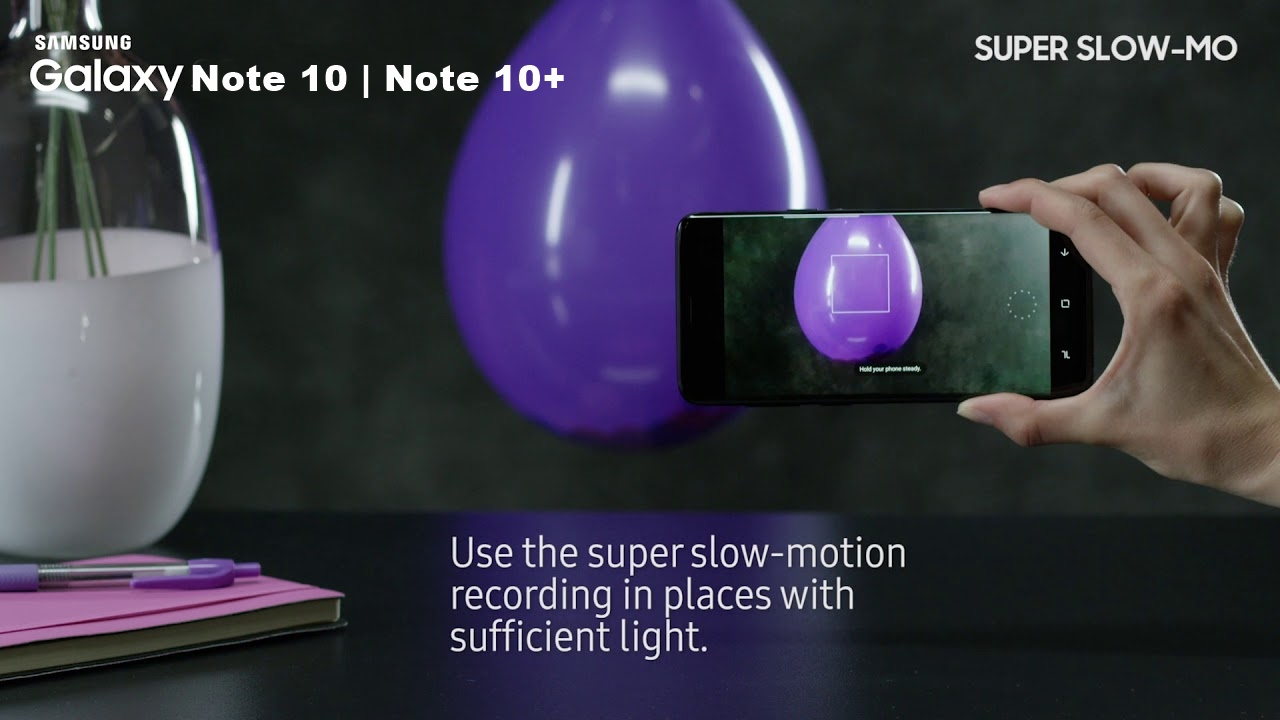
The Galaxy Note 10 and Note 10+ is perfect for capturing those action shots wherever you go. It can record more at a real 960 frames per second with HD support. You can record approximately 0.4 seconds of video captured at 960 fps with approximately 12 seconds of playback or record 0.8 seconds of video captured at 480 fps and digitally enhance the video to 960 fps with approximately 24 seconds of playback. If you are wondering how to record Super Slow-Mo Video on Galaxy Note 10 and Note 10 Plus. Please follow the steps listed below to record a Super Slow-Mo Video:
How to record Super Slow-Mo videos on Galaxy Note 10 and Note 10 Plus
- Open the Camera App
- In the camera app, you will swipe left find Super Slow-Mo
- Make sure the mode is set to Multi-take or Single-take.
While recording in Super Slow-mo on the Galaxy Note 10 and Note 10+ you the option to enable a Motion Detection box. You can adjust this box accordingly to automatically record in Super Slow-mo when an object enters this box. Once the action has been recorded, your video will automatically stop.
Once you have selected Super Slow-mo, 4 options will pop up on the top of the screen. Tap the motion detection icon to enable it. Once Motion detection is enabled you’ll be able to edit the motion detection box to where the movement will be in the shot.
When you have recorded your Super Slow-mo video you can try editing by either moving the video forward, reverse or forward and reverse. Simply select the 3 dot menu button in the top right, then select Details and choose one of the three Super Slow-mo clips.
Super Slow-mo video has been shot on the Galaxy Note 10 with 0.8 seconds of Super Slow-mo captured in natural light. For best results, try recording in bright natural light as artificial lights may cause flickering. If you do notice flickering in the playback of the Super Slow-mo video, you can enable Remove Flickering. This will minimize the amount of artificial light flickering within the video playback. Simply play Super Slow-mo video then tap on the 3 dots menu in the top right and select Remove Flickering.
Also Read:
- How do I add another camera button in Galaxy Note 10 & Note 10 Plus
- How to Enable notification popup window in Galaxy Note 10 & Note 10 Plus
- How to activate camera hole notification light in Galaxy Note 10 & Note 10+
- How to Turn on Adaptive Power Saving on Galaxy Note 10 and Note 10 Plus
- How to customize Edge Panel in Galaxy Note 10 and Note 10 Plus
- How to disable Suggested Apps on Galaxy Note 10 & Note 10 Plus
- How to Customize Bixby Routines in Galaxy Note 10 & Note 10 Plus
- How to Customize/Change Edge Lighting in Galaxy Note 10 and Note 10 Plus
- How to send Schedule Message on Galaxy Note 10 and Note 10 Plus
- How to Remap Power key in Galaxy Note 10 & Note 10 Plus
- How to Hide Apps on Galaxy Note 10 & Note 10 Plus
- How to customize power key like Bixby key on Galaxy Note 10
- 10 Unique Features of Galaxy Note 10 and Note 10 Plus
- How to set/work Ultrasonic fingerprint in Galaxy Note 10 & Note 10+
- How to enable Always On Display in Galaxy Note 10 & Note 10 Plus
- How to enable dark mode on Galaxy Note 10 & Note 10+
- How to use a Split screen on Galaxy Note 10 & Note 10 Plus
- Galaxy Note 10 Series Improves Ultrasonic Fingerprint
- How to Enable Developer Options on Galaxy Note 10 and Note 10+
For The Latest Activities And News Follow Our Social Media Handles:
- Facebook: AndroidResult
- Twitter: AndroidResult
- Instagram: AndroidResult

How To
How to enable the swipe to type or cursor control feature on Samsung keyboard?

In the ever-evolving world of smartphone technology, convenience and efficiency are paramount. Samsung, as a leader in innovation, recognizes this and offers users the incredible swipe-to-type and cursor control feature on its keyboard. This intuitive functionality allows you to effortlessly glide your finger across the keyboard, spelling out words with remarkable ease, or precisely navigate through text using a cursor.
This guide will be your key to unlocking the potential of these features, showing you how to enable swipe-to-type and cursor control on your Samsung keyboard. By delving into your device’s settings, you will discover the simple, yet powerful steps needed to harness these capabilities. Whether you’re a fan of swift, gesture-based typing or require pinpoint accuracy in editing text, Samsung’s keyboard offers you the tools to customize your digital communication experience. Join us as we explore the intricacies of enabling swipe-to-type and cursor control, elevating your typing and editing skills to new heights.
Enable the swipe to type or cursor control feature on Samsung keyboard
- Open the Settings menu, scroll down, and tap on the General management option.

- Then, tap on Keyboard list and default.

- Now, click on the Samsung Keyboard option.

- Here, scroll down and tap on the Swipe, touch, and feedback option.

- Click on the Keyboard swipe controls option.

- Finally, you can turn on the Swipe to type or Cursor control feature.

We hope that this article has been able to provide you with some helpful tips and tricks for How to enable the swipe to type or cursor control feature on Samsung keyboard. Now you can share your experiences or capture important information without any hassle!
Software
Fliki AI Free Trial 2023: Try Fliki ai for FREE!

In today’s fast-paced digital world, content creation has become a crucial aspect of communication.
Whether you’re a business owner, educator, or content creator, the ability to generate engaging audio and video content is crucial.
That’s where Fliki AI steps in, offering a seamless solution to transform text into captivating videos and lifelike speech.
In this blog post, we’ll dive into the world of
Unveiling Fliki AI: Transforming Text to Videos and Speech
Fliki AI is a cutting-edge text-to-video and text-to-speech creator that empowers individuals and businesses to craft high-quality multimedia content within minutes.
It’s designed to bridge the gap between text-based information and dynamic audiovisual presentations.
With Fliki AI, you can bid farewell to the complexities of video editing and laborious voiceovers. Whether you’re explaining complex concepts, narrating stories, or presenting information, Fliki AI has you covered.
How to Start Your Fliki AI Free Trial: Easy Step-by-Step Guide
Getting started with Fliki AI’s free trial is a breeze! Follow these simple steps to activate your trial and begin exploring the fantastic features it offers.
Step 1: Click on the special link provided to access the right page for activating your free trial.
Step 2: Look at the picture below and tap the “signup for free” button.
Step 3: On the left side, you’ll see options to either log in if you already have an account or create a new account. Choose one and sign in.
Step 4: Click the “start creating” button.
Congratulations! You’re all set to use Fliki AI’s Free Trial without any charges.
The best part is, you don’t need to provide any credit card information to activate the free trial, and there’s no limit to how much you can try it out.
The Power of Fliki AI Features:

Effortless Text-to-Video Conversion: Fliki AI streamlines the process of turning your written content into captivating videos. Simply input your text, and Fliki AI works its magic by generating engaging visuals that complement your message.
Natural Text-to-Speech: With its advanced text-to-speech capabilities, Fliki AI offers a range of natural-sounding voices to choose from. Your content will come to life with human-like intonation, making it more relatable and engaging for your audience.
User-Friendly Interface: Fliki AI boasts a user-friendly interface that requires no technical expertise. It’s designed for everyone, regardless of their familiarity with video editing or audio production.
Customization Options: Customize your videos with a variety of styles, fonts, and layouts to match your brand’s identity. Tailor your content to resonate with your target audience effectively.
Library of Visuals: Access a vast library of images and animations to enhance your videos further. Fliki AI ensures that your content is visually appealing and professional.
Founder’s Vision: Empowering Content Creation
Behind Fliki AI’s innovation stands Sabir Ahmed and Atul Yadav, visionary entrepreneurs who recognized the need for simplifying content creation.
Their vision was to provide individuals and businesses with a tool that democratizes multimedia content production, enabling anyone to communicate their ideas effectively.
The founder’s dedication to democratizing content creation aligns with Fliki AI’s core mission: to break down barriers and empower people to share their stories, products, and knowledge through visually appealing videos and compelling voiceovers.
Unlock Your Creative Potential: Start Your Fliki Free Trial
Experience the magic of Fliki AI firsthand by taking advantage of the free trial.
This risk-free opportunity allows you to explore the features, create your own videos, and witness the transformation of your text into engaging multimedia content. Embark on a journey of seamless content creation with Fliki AI today!
Conclusion: Fliki AI Free Trial
In a world where content speaks volumes, Fliki AI emerges as a game-changing solution for crafting impactful videos and voiceovers effortlessly.
With its intuitive interface, versatile features, and commitment to democratizing content creation, Fliki AI empowers both seasoned creators and novices to share their narratives in a captivating manner.
Don’t miss out on the chance to explore Fliki AI’s potential
How To
How to adjust the size of the Samsung Keyboard?

In the realm of smartphone customization, the ability to adapt even the tiniest details can significantly enhance your digital experience. The size of your keyboard, for instance, plays a crucial role in your typing comfort and efficiency. Samsung, a pioneer in user-centric innovations, has provided a solution that allows you to tailor the keyboard size according to your preferences. This guide will walk you through the steps required to seamlessly adjust the size of the Samsung Keyboard, putting the power of personalization in your hands.
By exploring your device’s settings, you’ll uncover the means to resize the keyboard, whether you’re looking to maximize screen real estate for larger keys or seeking a compact layout for one-handed usage. Whether you’re a swift typist or someone who values precision, this functionality empowers you to fine-tune your interaction with your Samsung smartphone. Join us as we delve into the intricacies of resizing the Samsung keyboard, and unlock a new level of comfort and efficiency in your digital communication.
Adjust the size of the Samsung Keyboard
- Open the Settings menu, scroll down, and tap on the General management option.

- Then, tap on Keyboard list and default.

- Now, click on the Samsung Keyboard option.

- Here, scroll down and tap on Size and transparency.

- Finally, you can drag the handles on the sides of the keyboard to adjust its size.

We hope that this article has been able to provide you with some helpful tips and tricks for How to adjust the size of the Samsung Keyboard. Now you can share your experiences or capture important information without any hassle!