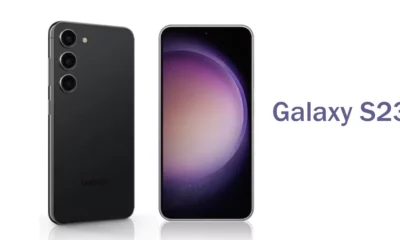How To
How to fix Battery Draining issue on OPPO Reno8 Pro?
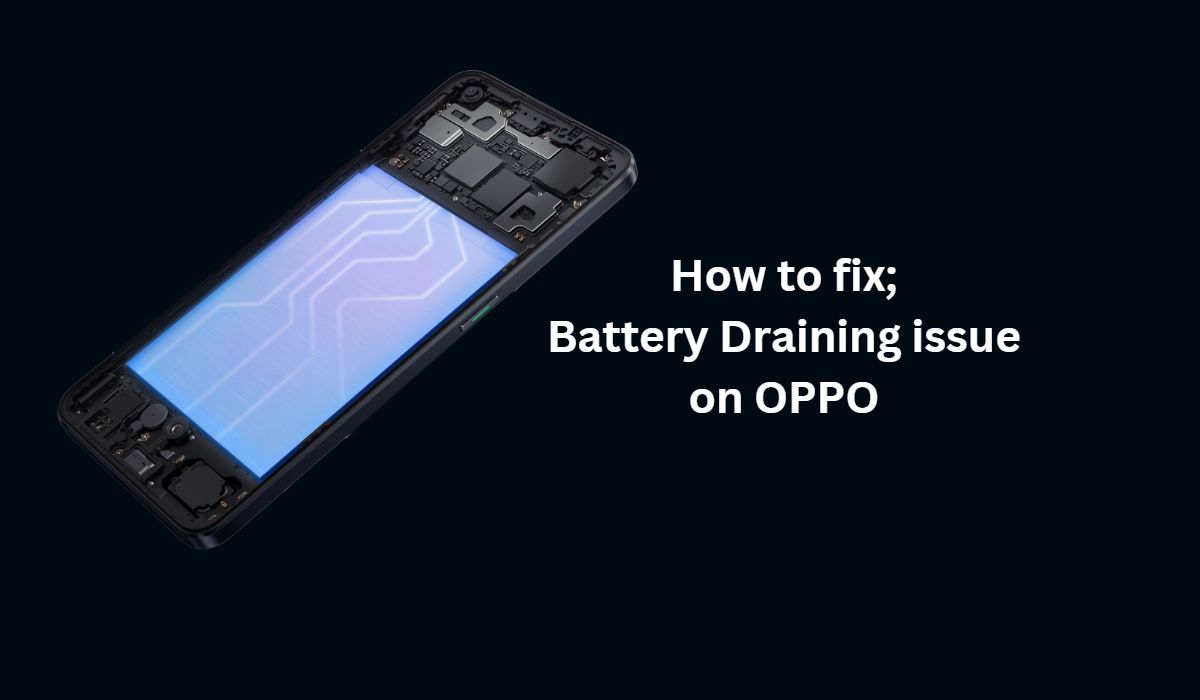
If you are using an OPPO Reno8 Pro and have been facing battery drainage issues, fret not! This article will help you fix the problem in no time.
How to fix battery draining issue on OPPO Reno8 Pro by looking into power saving settings, app optimization and more. Read on to learn how to make sure that your device is running optimally and get the most out of its battery life.
How to fix battery draining issue?
If you are an OPPO Reno8 Pro user, you might have come across the battery draining issue. This problem can be caused by a number of things, but there are some simple solutions that you can try to fix it.
Check for any power
Hungry apps: One of the most common reasons for battery drain is power-hungry apps. To check if any of your apps are causing the issue, go to Settings > Battery > App Battery Saver. Here, you will see a list of apps and how much battery they are using. If you see any app that is using a lot of battery, consider uninstalling it or using an alternative.
Reduce screen brightness: Another reason for battery drain is high screen brightness. To save battery, go to Settings > Display > Screen Brightness and reduce the brightness level. You can also enable the Adaptive Brightness feature which automatically adjusts the screen brightness according to the ambient light conditions.
Use Power Saving Mode: Power Saving Mode is a great way to save battery on your OPPO Reno8 Pro. This mode limits background data usage and reduces performance to help extend your battery life. To enable Power Saving Mode, go to Settings > Battery > Power Saving Mode and turn it on.
Update your apps: Outdated apps can also cause battery drain issues. Make sure that all the apps on your phone are up-to-date by going to Play Store.
It is evident that the battery draining issue on OPPO Reno8 Pro is a serious one and needs to be fixed as soon as possible. We hope you like guide and helpful for you.
How To
How to enable the swipe to type or cursor control feature on Samsung keyboard?

In the ever-evolving world of smartphone technology, convenience and efficiency are paramount. Samsung, as a leader in innovation, recognizes this and offers users the incredible swipe-to-type and cursor control feature on its keyboard. This intuitive functionality allows you to effortlessly glide your finger across the keyboard, spelling out words with remarkable ease, or precisely navigate through text using a cursor.
This guide will be your key to unlocking the potential of these features, showing you how to enable swipe-to-type and cursor control on your Samsung keyboard. By delving into your device’s settings, you will discover the simple, yet powerful steps needed to harness these capabilities. Whether you’re a fan of swift, gesture-based typing or require pinpoint accuracy in editing text, Samsung’s keyboard offers you the tools to customize your digital communication experience. Join us as we explore the intricacies of enabling swipe-to-type and cursor control, elevating your typing and editing skills to new heights.
Enable the swipe to type or cursor control feature on Samsung keyboard
- Open the Settings menu, scroll down, and tap on the General management option.

- Then, tap on Keyboard list and default.

- Now, click on the Samsung Keyboard option.

- Here, scroll down and tap on the Swipe, touch, and feedback option.

- Click on the Keyboard swipe controls option.

- Finally, you can turn on the Swipe to type or Cursor control feature.

We hope that this article has been able to provide you with some helpful tips and tricks for How to enable the swipe to type or cursor control feature on Samsung keyboard. Now you can share your experiences or capture important information without any hassle!
How To
How to adjust the size of the Samsung Keyboard?

In the realm of smartphone customization, the ability to adapt even the tiniest details can significantly enhance your digital experience. The size of your keyboard, for instance, plays a crucial role in your typing comfort and efficiency. Samsung, a pioneer in user-centric innovations, has provided a solution that allows you to tailor the keyboard size according to your preferences. This guide will walk you through the steps required to seamlessly adjust the size of the Samsung Keyboard, putting the power of personalization in your hands.
By exploring your device’s settings, you’ll uncover the means to resize the keyboard, whether you’re looking to maximize screen real estate for larger keys or seeking a compact layout for one-handed usage. Whether you’re a swift typist or someone who values precision, this functionality empowers you to fine-tune your interaction with your Samsung smartphone. Join us as we delve into the intricacies of resizing the Samsung keyboard, and unlock a new level of comfort and efficiency in your digital communication.
Adjust the size of the Samsung Keyboard
- Open the Settings menu, scroll down, and tap on the General management option.

- Then, tap on Keyboard list and default.

- Now, click on the Samsung Keyboard option.

- Here, scroll down and tap on Size and transparency.

- Finally, you can drag the handles on the sides of the keyboard to adjust its size.

We hope that this article has been able to provide you with some helpful tips and tricks for How to adjust the size of the Samsung Keyboard. Now you can share your experiences or capture important information without any hassle!
How To
How to enable or disable talkback in Smasung smartphone?

n the realm of smartphone accessibility, Samsung has pioneered features that cater to diverse user needs, and “TalkBack” stands as a testament to their commitment. This ingenious feature transforms visual information into spoken feedback, facilitating smartphone interaction for individuals with visual impairments. If you’re looking to seamlessly enable or disable TalkBack on your Samsung smartphone, you’re about to embark on a journey of customization and inclusivity.
This guide will walk you through the steps required to navigate your Samsung device’s settings and toggle the Talkback feature according to your preferences. Whether you’re an advocate of accessibility or require temporary adjustments, the power lies at your fingertips. From enhancing usability for visually impaired users to assisting in specific scenarios, TalkBack opens new dimensions of interaction. Join us as we delve into the intricacies of enabling or disabling talkback , and uncover how Samsung’s commitment to innovation is making technology accessible to all.
Enable or disable talkback in Smasung Smartphone
- In the Settings menu, scroll down and click on Accessibility.

- Then, click on the TalkBack option.
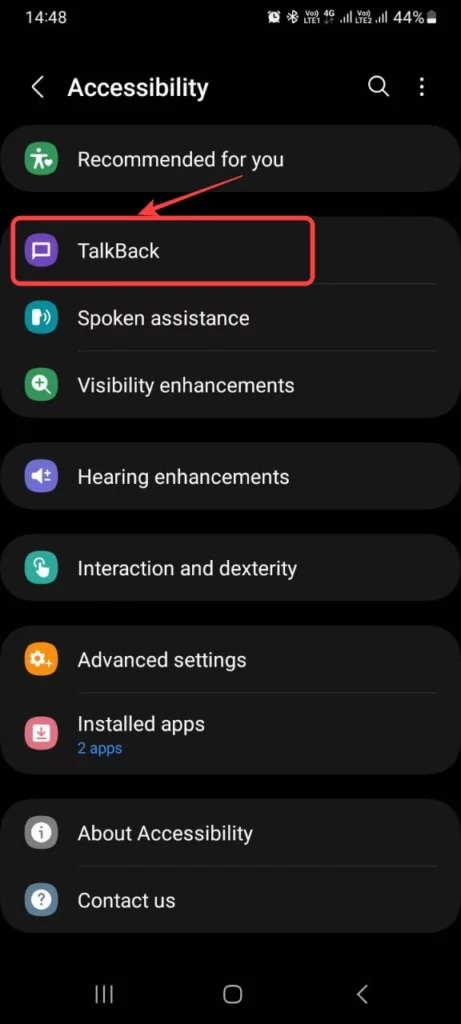
- Now, tap to switch on the TalkBack.

- Finally, choose Allow to enable TalkBack.
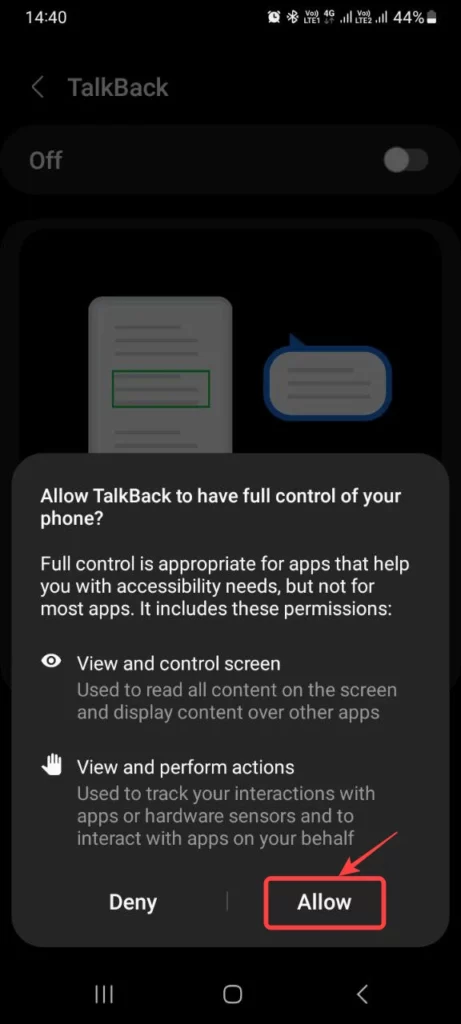
We hope that this article has been able to provide you with some helpful tips and tricks for How to enable or disable talkback in Smasung smartphone. Now you can share your experiences or capture important information without any hassle!