App
Xiaomi Mi Home App 8.0 getting a new update
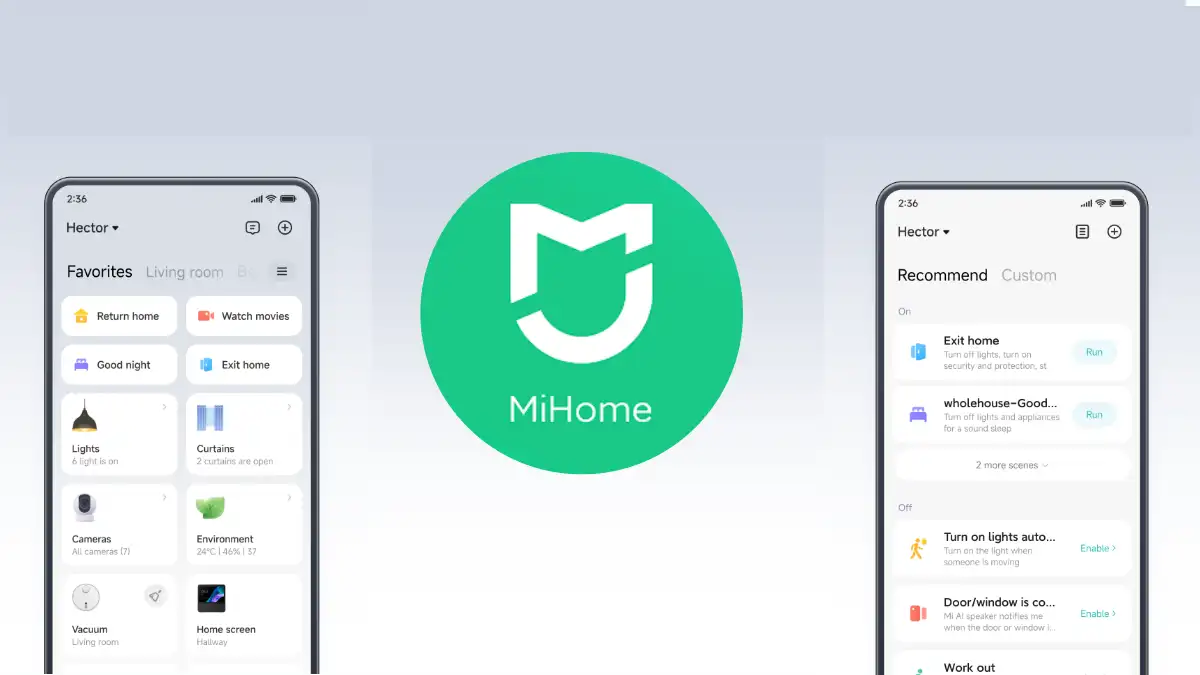
Xiaomi’s Mi Home app is one of the most popular apps used by Xiaomi users to control their connected devices and appliances.
Recently, they have released a new update that brings many exciting features and improvements to the app. We will take a look at what this new update has to offer and how it can help you better manage your home automation setup. So let’s dive right into it!
Xiaomi has started rolling out a new update for the Mi Home App with the latest version number 8.0.704. And size of the update is 119.35MB.
What’s new in the update?
Xiaomi has started rolling out a new update for its Mi Home app. The update, which is currently live in China, brings a number of new features and improvements to the app.
- Grouped categories are added on the home page; Too many batch controls are collapsible.
- Long press and select multiple devices to create batch control and automation
- The notification page has more comprehensive information. You can also set the display position of the whole-house status
- Mall switch is added on the setting page. Open or close the Mall tab on your demand.
Download latest update of Mi Home
The new Xiaomi Mi Home App update is a great addition for fans of the app with its improved user experience and bug fixes. With this update, users can now be confident that their homes are secure and that they have access to all the features that come with having an automated home system. It’s exciting to see what other updates will come in the future, but for now, we should all take advantage of this refresh and make sure our homes are up-to-date.
Read also, Xiaomi announced MIUI 14 in China, but when globally?
Read also, [Xiaomi MIUI 14] How To Lock The Screen In Five Different Ways
Read also These Xiaomi devices are eligible for MIUI 14 update
App
How to Use Spotify on Samsung Galaxy Watch 5 Pro

Welcome to our guide on how to use Spotify on your Samsung Galaxy Watch 5 Pro! Spotify is one of the most popular music streaming services available, and with the Galaxy Watch 5 Pro, you can easily listen to your favorite songs on the go, without having to carry your phone with you.
In this guide, we’ll walk you through the steps to set up and use Spotify on your Galaxy Watch 5 Pro, so you can enjoy your favorite tunes anytime, anywhere. Whether you’re out for a run, at the gym, or just relaxing at home, the Galaxy Watch 5 Pro and Spotify have got you covered. So, let’s get started!
How to Use Spotify on Galaxy Watch 5 Pro
Download Spotify on your Galaxy watch
- First, Swipe up on your Galaxy watch
- Then, select Google Play.
- click on magnifying glass
- Now, search for Spotify
- Then, tap Install.
Connect Spotify account on Galaxy Watch
- First, Navigate to Spotify’s pairing page.
- Then, enter the code from your watch.
- And select Pair.
How Listen to Spotify through Galaxy watch speaker
- Open desktop app/web player.
- Then, open song or playlist.
- Now, select device icon
- And select watch and Play.
We hope that this article has been able to provide you with some helpful tips and tricks for How to Use Spotify on Samsung Galaxy Watch 5 Pro. Now you can share your experiences or capture important information without any hassle!
App
Help! My TextNow App Isn’t Working: What to Do
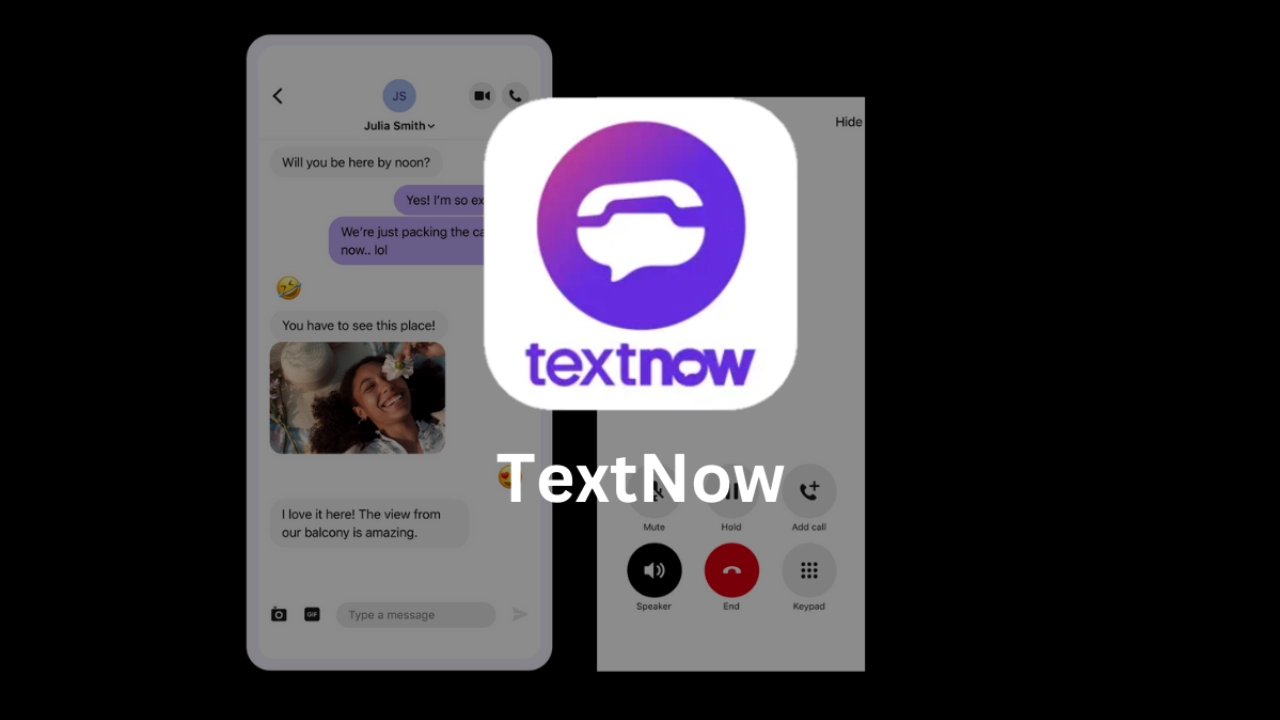
TextNow is a popular messaging and calling app that allows users to communicate with others via Wi-Fi or cellular data. However, like any other app, TextNow can experience issues that prevent it from working properly.
If you’re having problems with the TextNow app not working, don’t worry, there are several solutions you can try to fix the problem. In this article, we will discuss some common troubleshooting steps that you can take to resolve issues with the TextNow app and get back to using it as normal.
How to fix TextNow App not working issue?
Check for basic issues
- Check your internet connection
- Check for updates to the app
- Restart your device
Clear App Cache
- Open App Settings
- Tap on “Storage” or “App Info”
- Tap on “Clear Cache”
Reinstall the app
- Uninstall the app
- Reinstall the app from the app store
- Sign in to the app and check if the issue persists
Contact the app developer
- Go to the app store
- Look for the app’s developer contact information
- Contact the developer with a detailed description of the issue
Seek help from forums or online communities
- Search online forums for similar issues
- Ask for help from experienced members of the community
- Provide a detailed description of the issue and steps you’ve taken so far.
Seek professional help
- If the issue persists, seek help from a professional app technician
- Look for app technicians or mobile repair shops in your area
- Explain the issue and ask for help to diagnose and fix the issue.
If you’re having issues with the TextNow app not working, there are several steps that you can take to resolve the problem. These include checking for updates, restarting the app or your device, ensuring that you have a stable internet connection, clearing cache and data, and uninstalling and reinstalling the app.
By following these simple steps, you can quickly troubleshoot any issues you’re experiencing with the TextNow app and get back to using it as normal. However, if none of these solutions work, you may need to contact TextNow customer support for further assistance.
App
Wyze app not working issue, How to fix it?
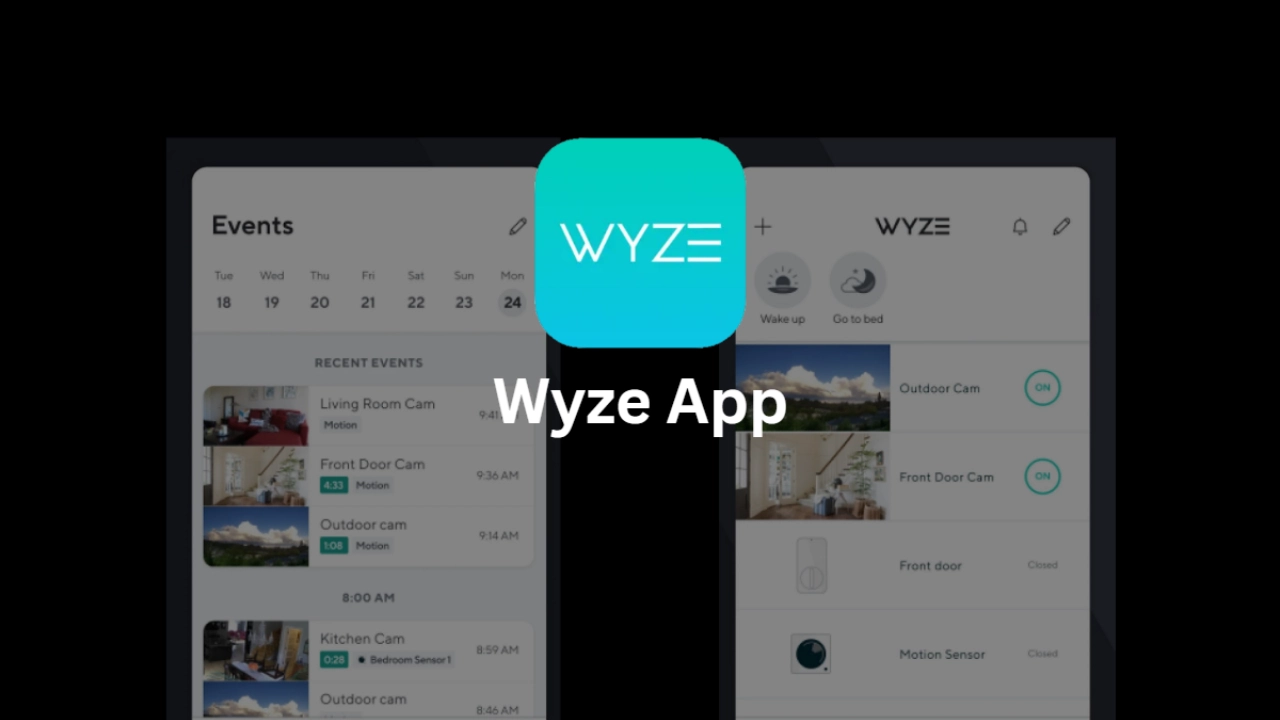
In recent years, smart home devices have become increasingly popular among homeowners. Among the many brands available in the market, Wyze is a name that is synonymous with affordable and easy-to-use smart home technology.
The Wyze app, in particular, is a key component in controlling these devices, allowing users to manage their smart homes from their smartphones. However, despite its reputation for reliability, there may be times when the Wyze app does not work as expected.
This can be frustrating for users, especially if they are unable to control their smart home devices. In this article, we will explore some common reasons why the Wyze app may not be working and provide some practical solutions to fix it.
How to fix Wyze App not working issue?
Check for basic issues
- Check your internet connection
- Check for updates to the app
- Restart your device
Clear App Cache
- Open App Settings
- Tap on “Storage” or “App Info”
- Tap on “Clear Cache”
Reinstall the app
- Uninstall the app
- Reinstall the app from the app store
- Sign in to the app and check if the issue persists
Contact the app developer
- Go to the app store
- Look for the app’s developer contact information
- Contact the developer with a detailed description of the issue
Seek help from forums or online communities
- Search online forums for similar issues
- Ask for help from experienced members of the community
- Provide a detailed description of the issue and steps you’ve taken so far.
Seek professional help
- If the issue persists, seek help from a professional app technician
- Look for app technicians or mobile repair shops in your area
- Explain the issue and ask for help to diagnose and fix the issue.
We hope that this article has been able to provide you with some helpful tips and tricks for How to fix Wyze App not working issue. Now you can share your experiences or capture important information without any hassle!
