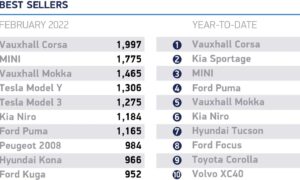News
Tesla was complained by the US police: it is not suitable for use as a police patrol car

Beijing time on March 1, with the development of electric vehicles, police departments in the United States will have to face the selection of police car brands and models. Although some American police forces have used electric versions of Ford cars in recent years, most American police still use traditional gasoline-powered police cars. The police forces in some American cities want to achieve the goal of green environmental protection and switch to electric models, but they have encountered resistance from the front-line police, especially Tesla’s cars have a low evaluation in the eyes of the American police. Why? Because the American police on the front line think that Tesla is not suitable as a police patrol car – “it sucks”.
The city of Spokane and the police department are at odds over the future direction of the fleet of police cars. The city of Spokane plans to purchase 64 vehicles this year. Spokane City Council President Brian Beggs wants the vehicles to be electrified, like popular models like Tesla. The move comes as Washington state transitions to an all-electric mobility model by 2030, and the city wants electric vehicles to “comply with state and city laws where feasible,” and has aggressively marketed the Tesla as a police patrol car. But the city’s police department said “this road is dead, and Tesla is not suitable.”
“Tesla’s are not a proper police car, they’re too small, and they’re not designed for police work, ” said Michael McNabb, a senior director of the city’s police department .
The Spokane Police Department stated their most immediate reason — the Tesla’s cramped interior . Spokane police believe that complaining about Tesla does not mean that they do not want to accept anything efficient. They currently prefer to use a hybrid version of the Ford Explorer as a patrol car , which also has cost considerations. According to the Spokane Police Department, fully equipping a Tesla as a patrol car costs about $30,000 , not including the cost of purchasing the vehicle, while a Kia K8 hybrid from the Korean brand costs only about $8,000 to $15,000.
News
How to take Screenshot On Samsung Galaxy A54

Taking screenshots on our smartphones is becoming increasingly common and has become an invaluable part of our technology lives. But do you know how to take a screenshot on your Samsung Galaxy A54?
Whether you’re trying to capture a text conversation with a friend or just need to grab something quickly from the internet, we’ve got you covered with this step-by-step guide. Keep reading to find out how easy it is to take screenshots on your Samsung Galaxy A54!
How to take a screenshot using the physical buttons
- To take a screenshot using the physical buttons, simply press and hold the power button and the volume down button at the same time.
- The screen will flash, indicating that a screenshot has been taken.
- You can find the screenshot in your gallery app.
How to take a screenshot using Palm Swipe
Palm Swipe is a feature that allows you to take a screenshot on your Galaxy S23 Ultra by swiping the edge of your hand across the screen. To use Palm Swipe, follow these steps:
- Enable Palm Swipe: Go to Settings > Advanced features > Motions and gestures. Enable Palm swipe to capture.
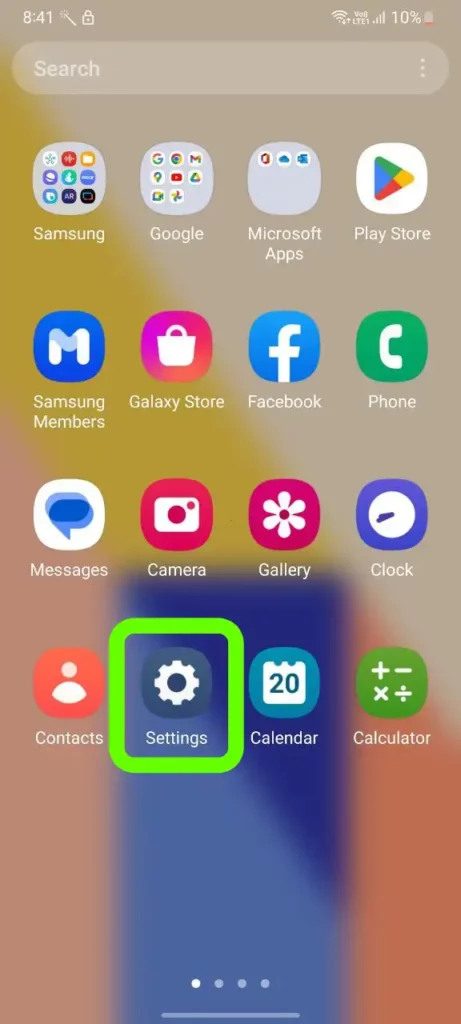
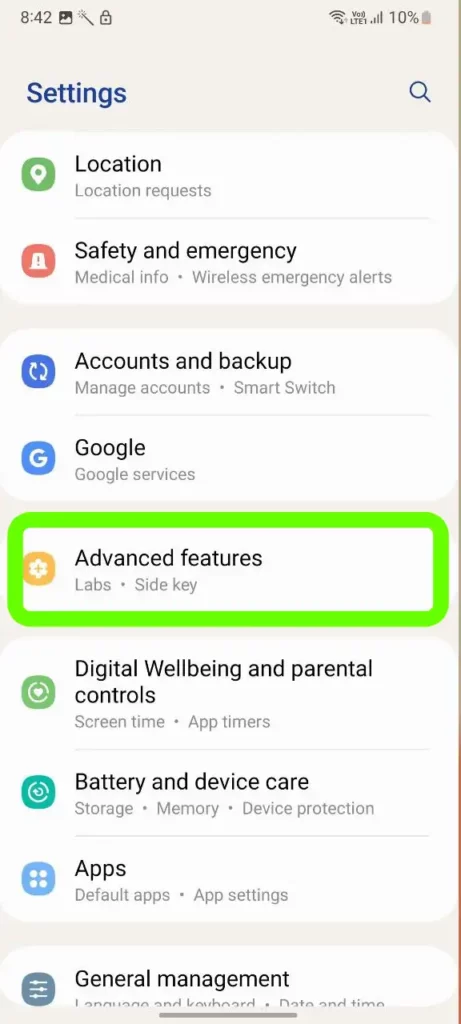
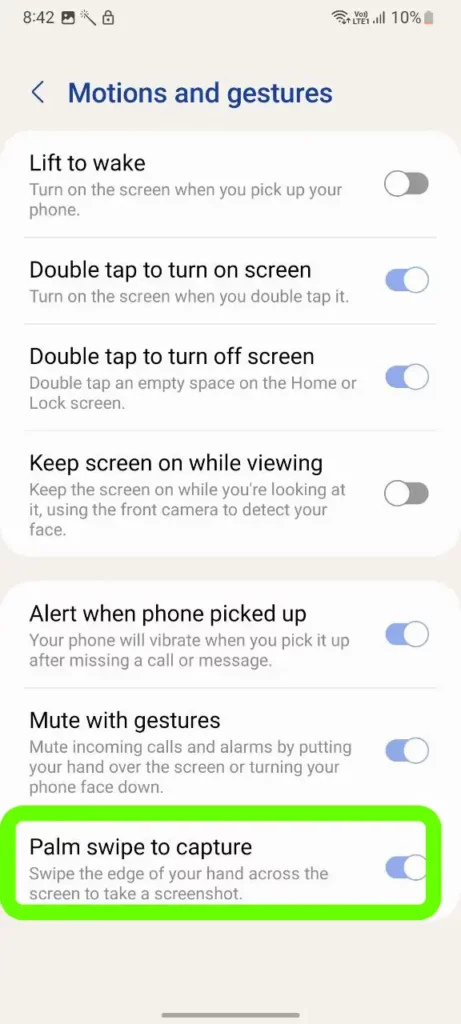
- Take a screenshot: Place your hand vertically on either side of the screen, then swipe across the screen from one side to the other as if you were taking a photo.
How To
How to enable Ethernet tethering on Samsung Galaxy A53 smartphone

Are you looking to learn how to ethernet tethering your Samsung Galaxy A53? With the ability to ethernet tethering, you can share your mobile data connection with other devices, allowing them to access the internet without a Wi-Fi network. Ethernet tethering has traditionally been done using Wi-Fi connections, but with the latest technology, you can now set up tethering using Ethernet connections.
In this guide, we’ll walk you through the steps of setting up Ethernet tethering on your Samsung Galaxy A53 smartphone. We will also discuss some of the benefits and drawbacks of using this method compared to other ways of tethering.
Enable Ethernet tethering on Galaxy A53 smartphone
- First, go to “Settings“
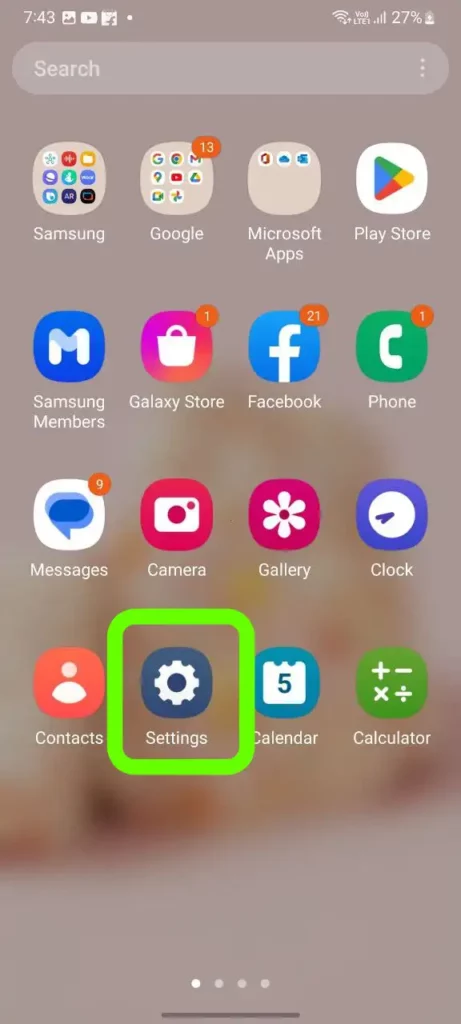
- Then, click on “Connections“
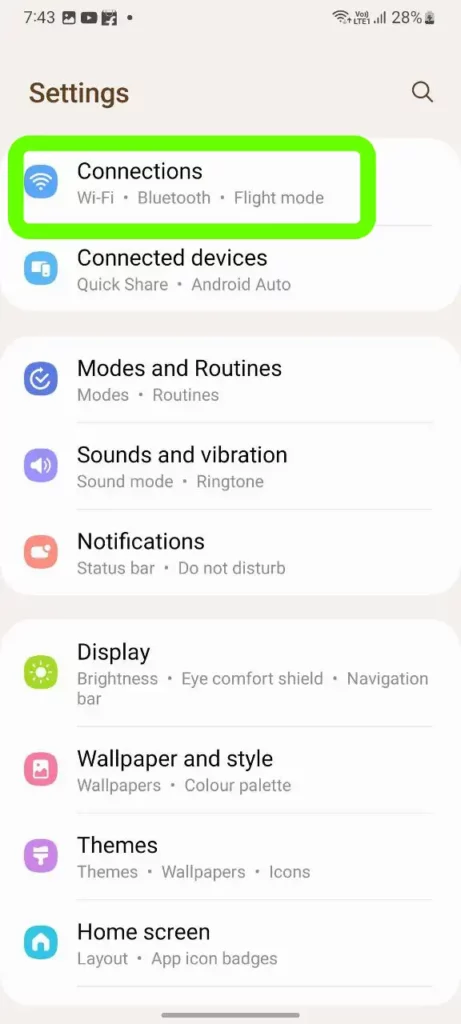
- Now, you will see “Mobile Hotspot and Tethering” Option, click on it.
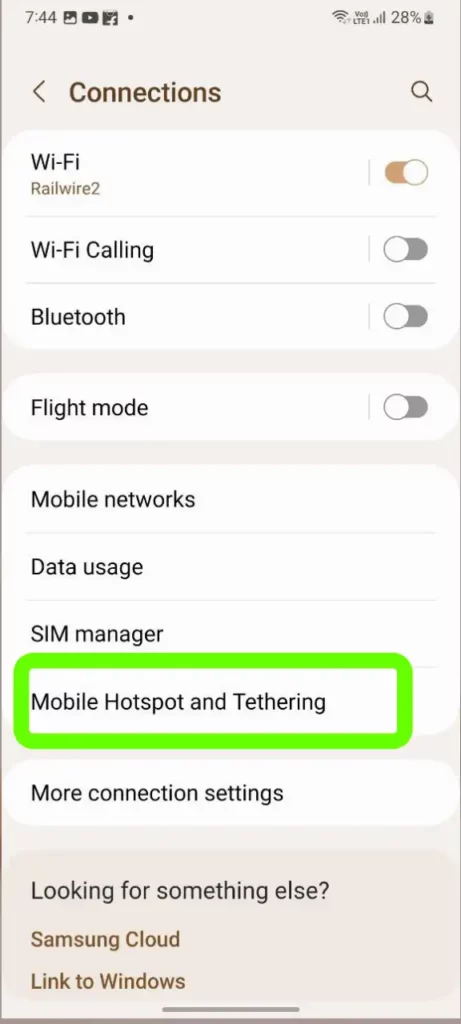
- Then, enable “Ethernet tethering“.
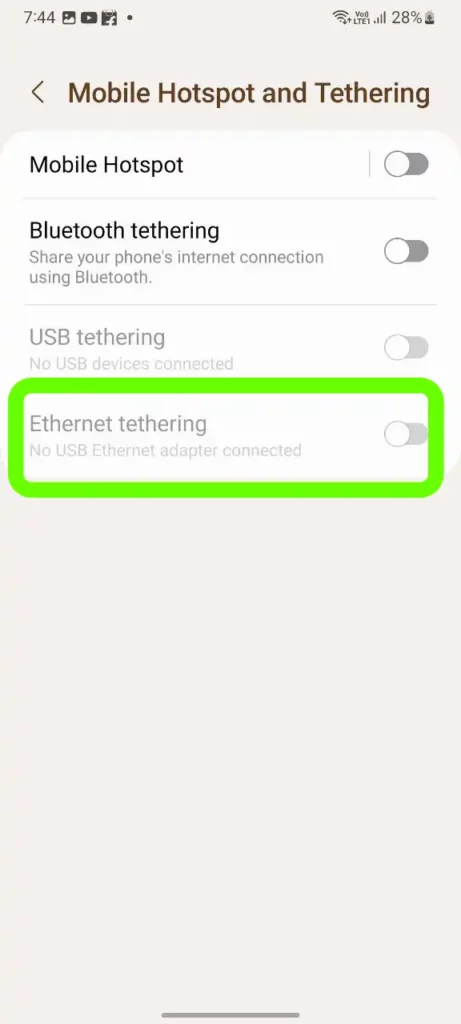
We hope that this article has been able to provide you with some helpful tips and tricks for How to enable Ethernet tethering on Samsung Galaxy A53 smartphone. Now you can share your experiences or capture important information without any hassle!
News
Fix: Samsung Galaxy Z Flip 3 user facing WiFi connecting Issue

Tech enthusiasts across the world have been going wild since Samsung announced the launch of the much-anticipated Samsung Galaxy Z Flip 3. From its impressive design to its cutting-edge features, this latest smartphone model is a must-have device for tech savvy users.
Unfortunately, however, some users have reported facing issues in connecting to Wifi networks with their smartphone. If you’re having trouble getting connected with your Galaxy Z Flip 3, don’t worry – we’ve got you covered! In this blog post, we’ll be taking a look at how to fix user-facing WiFi connecting issues on your Samsung Galaxy Z Flip 3. Let’s get started!
How to fix Galaxy Z Flip 3 WIFI not working issue
Restart your device
If your Samsung Galaxy device is not connecting to WiFi, the first thing you should try is restarting your device. To do this, simply power off your phone and then turn it back on. This should fix the problem if it was caused by a temporary glitch.
Toggle the Airplane Mode
If your Samsung Galaxy device is having trouble connecting to WiFi, one of the first things you should try is toggling the Airplane Mode. This setting turns off all wireless connections on your phone, which can sometimes be the cause of the problem. To toggle Airplane Mode, simply pull down the notification shade and tap on the Airplane Mode icon.
Restart Wifi Connections
If your Samsung Galaxy device is having trouble connecting to WiFi, you can try restarting your WiFi connections. To do this, go to Settings > Network & Internet > WiFi and toggle the WiFi off and on. You can also try forgetting the WiFi network and then reconnecting to it. If you’re still having trouble, you can try resetting your device’s network settings. To do this, go to Settings > General Management > Reset > Reset Network Settings.
Connect a different device
If your Samsung Galaxy device is having difficulty connecting to your WiFi network, there are a few things you can try. First, try connecting a different device to the WiFi network. If that device is able to connect without any problems, then the issue is most likely with your phone and not the WiFi network.
Check update
If your phone is having trouble connecting to WiFi, the first thing you should do is check for any available updates. To do this, go to Settings > About device > Software update and see if there are any updates available. If there are, install them and see if that fixes the problem.
Restore Factory
If your Samsung Galaxy device is having trouble connecting to Wi-Fi, you can try restoring the factory settings. This will reset all of your network settings, including your Wi-Fi passwords, so make sure to write them down before you begin. To restore your Galaxy S Ultra to its factory settings:
- Open the Settings app and tap “General management.”
- Tap “Reset.”
- Tap “Factory data reset.”
- Tap “Reset device.”
- Enter your PIN or password if prompted.
- Tap “Continue.”
- Tap “Delete all.”
Could It Be A Hardware Issue?
If your phone is having trouble connecting to WiFi, it could be a hardware issue. So you should visit Samsung customer care centre for repair your device.