The fastest Oneplus 7 Pro Review
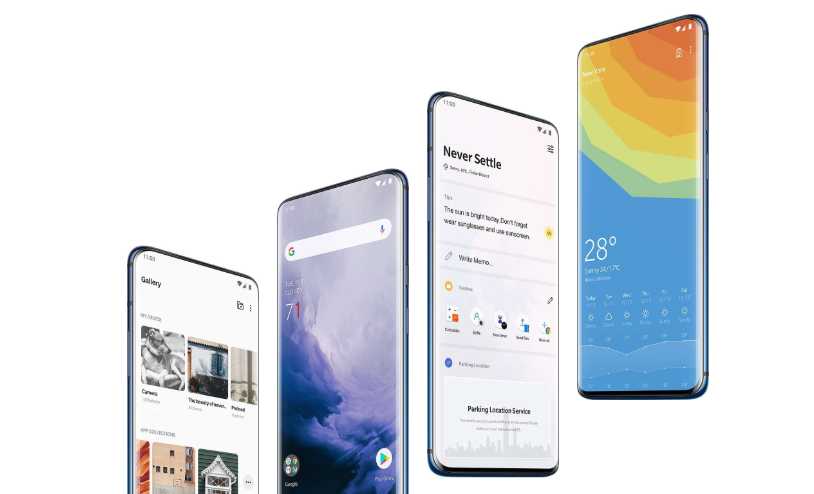
OnePlus has decided to change that this year and has successfully launched its flagship OnePlus 7 Pro, which the company calls its ultra-premium smartphone. In this article, we are discussing Oneplus 7 Pro Review.
It’s time to check out the Oneplus 7 Pro. so here it is the phone we have all been waiting for the Oneplus 7 Pro and this is the first true flagship from worthless because this is the phone that packs in almost everything we’ve always wanted in a Oneplus flagship.
Oneplus 7 Pro Review
Oneplus 7 Pro has changes in design front it has a new display, It has a new camera setup, It has a bigger battery and it has a new speaker, so there are a lot of changes here.
Design

So let’s start off with the design first so as you know Oneplus 7 Pro launched with three color variants including Mirror Gray, Nebula Blue, and Almond. all three colors are good. and when the back is still glass and it has beautiful looking for the matte finish the subtle gradient and the premium finish give this phone a gorgeous look but what’s even better is the front, yes this looks amazing doesn’t it go at the notches and the Oneplus 7 Pro has a bezel-less display. There’s still a very tiny chin here but trust me when I say that this is truly bezel-less and beautiful and that is thanks to this popup camera this is a camera that you’ve seen in vivo and oppo phones but it seems pretty fast when it comes to popping up.
if you are wondering about the popup camera durability, According to Oneplus Oneplus 7 pro is that the pop-up camera mechanism has been tasted over 3 lakhs time so I should be fine.
Anyway, the size of the display is curved. It does add a lot of personality to the phone and I think this makes the phone’ display look a lot like Samsung or Huawei flagship right now.
Now all that is good but since Oneplus 7 Pro has a bigger battery and bigger display this means that it’s a slightly hefty phone. OnePlus 7 Pro weight is 206 grams. and that means it’s not a very lightweight smartphone here’s the weight. OnePlus 7 Pro is heaviest smartphone compare to other flagship phones like Galaxy s10 Plus, Huawei P30 Pro and iPhone XS Max. It is not a big problem but this is a big and hefty phone.
The beautiful design with this gorgeous display of OnePlus 7 Pro makes this smartphone best. The display here is one of the biggest changes in the OnePlus 7 Pro from the past Oneplus flagship
Display

Starting with the screen, the OnePlus 7 Pro features a 6.67-inch full Fluid AMOLED display that comes with a QHD+ resolution and refreshes rates of up to 90Hz, which is the first device from OnePlus.So that means it’s sharper and definitely better looking than the displays on the older Oneplus smartphones. This new display is claimed to be super smooth and bright with a pixel density of 516ppi and is also said to provide immersive gameplay or video playback in ultra high resolutions. The Fluid display represents smoother animations while scrolling and opening your day to day apps, according to OnePlus.
We have been wanting a QHD+ display on the Oneplus flagship and we finally get. there is an option here to set the resolution to auto or 1080p to save up some battery life. Anyway, Oneplus did not just stop at QHD+. The display here is called fluid ambulant because it also has a high refresh rate of 90 Hertz. People are aware of the higher the refresh rate the smoother the content will look. Now the 90 Hertz refresh rate is not something I can show you an article. In fact, you have to use this phone to see its effect. But I tell you this the 90s refresh rate it makes everything smoother the UI, the transitions everything.
TO honest you won’t notice a huge difference straightaway while just suffering through the UI but when you switch back to 60 Hertz you will realize how smooth ninety Hertz makes things. It’s impact is obviously more noticeable in games. Now there is an option to set the refresh rate to the standard 60 Hertz if you want to save some battery.
Camera

The OnePlus 7 Pro for the first time comes equipped with triple rear cameras that include a 48MP Sony IMX586 sensor with an aperture of f/1.6. Accompanying it, the device also has a 16MP ultra wide angle lens with an aperture of f/2.2 and a 117-degree field of view as well.
There’s an 8MP telephoto lens with f/2.2 aperture. The primary sensor comes with OIS and EIS while the telephoto lens supports OIS as well. These sensors are paired with dual LED flash and support multi autofocus too. Further, the rear cameras offer 3x lossless zoom, and additional features include Portrait, Ultrashot, night mode, Pro mode, AI scene detection and more.
Now paper this seems like a major upgrade. Oneplus 7 Pro takes a good photo when there’s good lighting even in low light the wide f/1.6 aperture captures in a lot of light. Usual photos seem nice but strangely the portrait mode of Oneplus 7 pro is not good. Now there’s also the wide angle camera here and I quite like the photos.
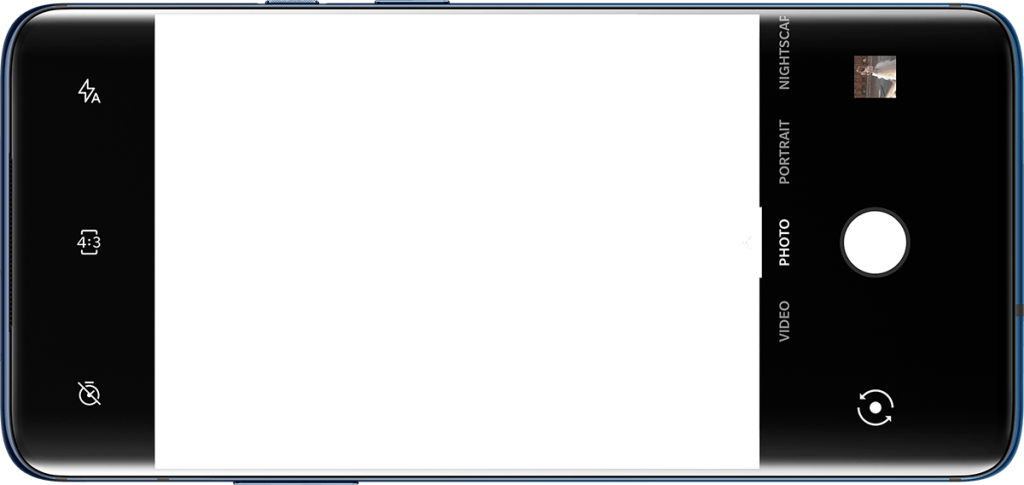
As for the video recording, the OnePlus 7 Pro rear cameras support 4K recording at 30/60fps and super slow motion recording of up to 1080p at 240fps.
On the front, the OnePlus 7 Pro features a pop-up selfie camera in order to achieve the full-screen display. The pop-up front camera comprises of a 16MP Sony IMX471 sensor with an aperture of f/2.0. The selfie camera comes with EIS support and can record videos up to 1080p at 30fps. And it takes a good selfie.
Overall I like the camera performance of Oneplus 7 Pro. It’s the ultra wide-angle camera and a 3x optical zoom camera is pretty good. but 48-megapixel primary camera really not good.
Performence

OnePlus 7 Pro has always the best hardware wellOnePlus 7 Pro isno exception. The OnePlus 7 Pro packs in some powerful specifications that include the latest Qualcomm Snapdragon 855 SoC, which is an octa-core processor which is built on a 7nm process and has clock speeds of up to 2.84Ghz and comes equipped with Qualcomm AI Engine as well. As for intensive gaming, the OnePlus 7 Pro comes with Adreno 640 GPU.
OnePlus 7 Pro is the first phone to pack in UFS 3.0 storage. UFS 3.0 means fast reading light speeds and lower power consumption so it’sway compared to your phase 2.1 which is used in others phones you have UFS 3.0 is2x faster so it’s a good move from Oneplus to include UFS 3.0 storage in the OnePlus 7 Pro.
The OnePlus 7 Pro is also focused on gaming with a new gaming mode that brings in some new features along with a new and improved haptic vibration. OnePlus has equipped a new X-axis motor to provide different levels of haptic feedback during gaming sessions. For improved gaming experience, OnePlus has equipped a 10-layer liquid cooling system that prevents overheating for longer gaming sessions.
In terms of storage, the OnePlus 7 Pro is offered in three different storage variants that include 6/8/12GB of RAM paired with 128/256GB of onboard storage respectively, which is also UFS 3.0-based, which means it tends to have faster data transfer speeds.
Oxygen OS 9.5
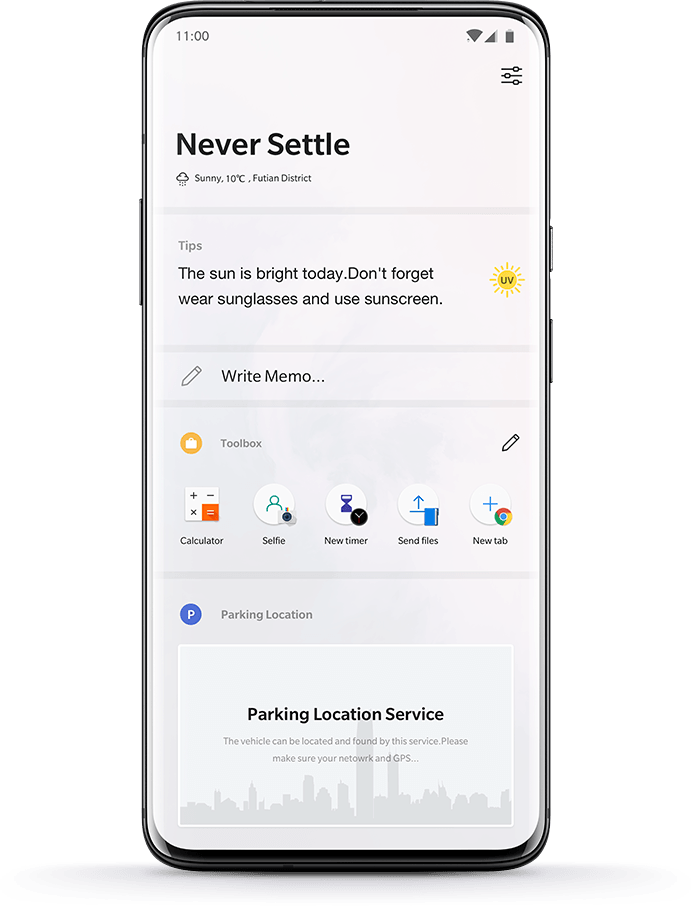
Here OnePlus 7 Pro comes with the new ocygen OS 9.5 on top of android pie andd it has osme really cool new featurs.
- There is a new screenshot editor.
- There is a new gaming mode which improves gaming performance.
- There is also add Zen mode features which encourages you to take a break from your phone.
- There is a new native screen recorder.
Faster fingerprint sensor
Under the 90Hz display is another optical fingerprint reader, which returns after having debuted on the OnePlus 6T. An optical scanner means there is an image sensor under the screen, and it peers through the display pixels to read the ridges and valleys of your fingertip. Just like on the 6T, this is completely invisible when the screen is on and doesn’t affect the display quality.
The first-generation in-screen fingerprint reader worked decently on the 6T, but it was a few beats slower than the traditional, back-mounted capacitive sensors that had shipped on phones before. Luckily OnePlus isn’t just shipping the same sensor package as on the 6T; the 7 Pro has a bigger, better, faster optical fingerprint sensor. OnePlus says the new fingerprint scanner on the OnePlus 7 Pro is 36 percent bigger than the scanner on the OnePlus 6T. It’s also faster—it reads a finger in 0.21 seconds, which is an improvement over the 0.34 seconds on the OnePlus 6T. The in-screen fingerprint scanner is now just as fast as a capacitive sensor, which is often quoted as unlocking in “0.2 seconds.”
Battery
Battery performance has been significant on OnePlus devices throughout and the new OnePlus 7 Pro is fuelled by a 4000mAH battery that comes with OnePlus’ Warp Charge, the 30W Fast Charging support, which the company had introduced with the earlier released OnePlus 6T McLaren Edition.
The new Warp charge is said to improve charging speeds by 38%, according to the company.
Price
Coming to the pricing, the OnePlus 7 Pro with 6GB RAM and 128GB of internal storage will be available for Rs 48,999. The 8GB and 12GB RAM variants with 256GB of internal storage are priced Rs 52,999 and Rs 57,999 respectively.
If you are planning to buy this device I hope this OnePlus 7 Pro Review will help you to know about this great smartphone.
If you liked this post share it on social (Facebook, Twitter, LinkedIn, Tumblr) media and consider checking out our other blog posts to stay updated with the latest Tech Content.

How To
How to enable the swipe to type or cursor control feature on Samsung keyboard?

In the ever-evolving world of smartphone technology, convenience and efficiency are paramount. Samsung, as a leader in innovation, recognizes this and offers users the incredible swipe-to-type and cursor control feature on its keyboard. This intuitive functionality allows you to effortlessly glide your finger across the keyboard, spelling out words with remarkable ease, or precisely navigate through text using a cursor.
This guide will be your key to unlocking the potential of these features, showing you how to enable swipe-to-type and cursor control on your Samsung keyboard. By delving into your device’s settings, you will discover the simple, yet powerful steps needed to harness these capabilities. Whether you’re a fan of swift, gesture-based typing or require pinpoint accuracy in editing text, Samsung’s keyboard offers you the tools to customize your digital communication experience. Join us as we explore the intricacies of enabling swipe-to-type and cursor control, elevating your typing and editing skills to new heights.
Enable the swipe to type or cursor control feature on Samsung keyboard
- Open the Settings menu, scroll down, and tap on the General management option.

- Then, tap on Keyboard list and default.

- Now, click on the Samsung Keyboard option.

- Here, scroll down and tap on the Swipe, touch, and feedback option.

- Click on the Keyboard swipe controls option.

- Finally, you can turn on the Swipe to type or Cursor control feature.

We hope that this article has been able to provide you with some helpful tips and tricks for How to enable the swipe to type or cursor control feature on Samsung keyboard. Now you can share your experiences or capture important information without any hassle!
Software
Fliki AI Free Trial 2023: Try Fliki ai for FREE!

In today’s fast-paced digital world, content creation has become a crucial aspect of communication.
Whether you’re a business owner, educator, or content creator, the ability to generate engaging audio and video content is crucial.
That’s where Fliki AI steps in, offering a seamless solution to transform text into captivating videos and lifelike speech.
In this blog post, we’ll dive into the world of
Unveiling Fliki AI: Transforming Text to Videos and Speech
Fliki AI is a cutting-edge text-to-video and text-to-speech creator that empowers individuals and businesses to craft high-quality multimedia content within minutes.
It’s designed to bridge the gap between text-based information and dynamic audiovisual presentations.
With Fliki AI, you can bid farewell to the complexities of video editing and laborious voiceovers. Whether you’re explaining complex concepts, narrating stories, or presenting information, Fliki AI has you covered.
How to Start Your Fliki AI Free Trial: Easy Step-by-Step Guide
Getting started with Fliki AI’s free trial is a breeze! Follow these simple steps to activate your trial and begin exploring the fantastic features it offers.
Step 1: Click on the special link provided to access the right page for activating your free trial.
Step 2: Look at the picture below and tap the “signup for free” button.
Step 3: On the left side, you’ll see options to either log in if you already have an account or create a new account. Choose one and sign in.
Step 4: Click the “start creating” button.
Congratulations! You’re all set to use Fliki AI’s Free Trial without any charges.
The best part is, you don’t need to provide any credit card information to activate the free trial, and there’s no limit to how much you can try it out.
The Power of Fliki AI Features:

Effortless Text-to-Video Conversion: Fliki AI streamlines the process of turning your written content into captivating videos. Simply input your text, and Fliki AI works its magic by generating engaging visuals that complement your message.
Natural Text-to-Speech: With its advanced text-to-speech capabilities, Fliki AI offers a range of natural-sounding voices to choose from. Your content will come to life with human-like intonation, making it more relatable and engaging for your audience.
User-Friendly Interface: Fliki AI boasts a user-friendly interface that requires no technical expertise. It’s designed for everyone, regardless of their familiarity with video editing or audio production.
Customization Options: Customize your videos with a variety of styles, fonts, and layouts to match your brand’s identity. Tailor your content to resonate with your target audience effectively.
Library of Visuals: Access a vast library of images and animations to enhance your videos further. Fliki AI ensures that your content is visually appealing and professional.
Founder’s Vision: Empowering Content Creation
Behind Fliki AI’s innovation stands Sabir Ahmed and Atul Yadav, visionary entrepreneurs who recognized the need for simplifying content creation.
Their vision was to provide individuals and businesses with a tool that democratizes multimedia content production, enabling anyone to communicate their ideas effectively.
The founder’s dedication to democratizing content creation aligns with Fliki AI’s core mission: to break down barriers and empower people to share their stories, products, and knowledge through visually appealing videos and compelling voiceovers.
Unlock Your Creative Potential: Start Your Fliki Free Trial
Experience the magic of Fliki AI firsthand by taking advantage of the free trial.
This risk-free opportunity allows you to explore the features, create your own videos, and witness the transformation of your text into engaging multimedia content. Embark on a journey of seamless content creation with Fliki AI today!
Conclusion: Fliki AI Free Trial
In a world where content speaks volumes, Fliki AI emerges as a game-changing solution for crafting impactful videos and voiceovers effortlessly.
With its intuitive interface, versatile features, and commitment to democratizing content creation, Fliki AI empowers both seasoned creators and novices to share their narratives in a captivating manner.
Don’t miss out on the chance to explore Fliki AI’s potential
How To
How to adjust the size of the Samsung Keyboard?

In the realm of smartphone customization, the ability to adapt even the tiniest details can significantly enhance your digital experience. The size of your keyboard, for instance, plays a crucial role in your typing comfort and efficiency. Samsung, a pioneer in user-centric innovations, has provided a solution that allows you to tailor the keyboard size according to your preferences. This guide will walk you through the steps required to seamlessly adjust the size of the Samsung Keyboard, putting the power of personalization in your hands.
By exploring your device’s settings, you’ll uncover the means to resize the keyboard, whether you’re looking to maximize screen real estate for larger keys or seeking a compact layout for one-handed usage. Whether you’re a swift typist or someone who values precision, this functionality empowers you to fine-tune your interaction with your Samsung smartphone. Join us as we delve into the intricacies of resizing the Samsung keyboard, and unlock a new level of comfort and efficiency in your digital communication.
Adjust the size of the Samsung Keyboard
- Open the Settings menu, scroll down, and tap on the General management option.

- Then, tap on Keyboard list and default.

- Now, click on the Samsung Keyboard option.

- Here, scroll down and tap on Size and transparency.

- Finally, you can drag the handles on the sides of the keyboard to adjust its size.

We hope that this article has been able to provide you with some helpful tips and tricks for How to adjust the size of the Samsung Keyboard. Now you can share your experiences or capture important information without any hassle!