Samsung Galaxy Tab S5e Tips and Tricks or Hidden Features
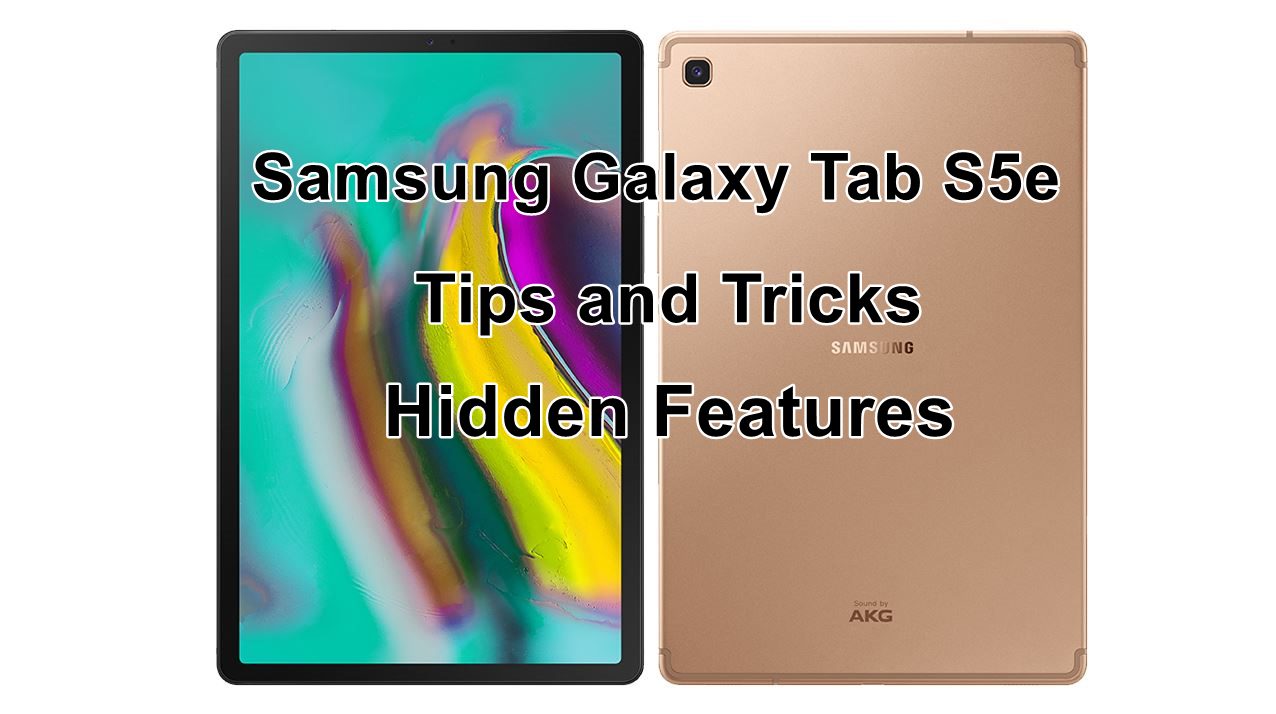
Samsung just announced Galaxy Tab S5e (SM-T725), the company’s latest tablet. It has a 10.5-inch Super AMOLED WQXGA screen, is powered by an Octa-Core SoC and runs on Android 9.0 (Pie). It has quad-stereo speakers tuned by AKG by HARMAN, similar to the Tab S, but it doesn’t have an S Pen or Iris scanner. If you are wondering Galaxy Tab S5e Tips and Tricks or Hidden Features so today we are talking about Galaxy Tab S5e Hidden Features.
If you are wondering what is the Galaxy Tab S5e Hidden Features. Today we are talking about Unique Hidden features of Galaxy Tab S5e Android Pie based on One UI.
Samsung Galaxy Tab S5e Tips and Tricks or Hidden Features
#1. Screen Rotation
This is a very useful feature when you disable screen rotation from the notification panel because maybe you’re laying down and don’t want to display to rotate on accidental movements but still want to watch and see some content in landscape.
So it is suggesting you rotate the screen for only that specific app when you click it that app will rotate in landscape. The rest of the apps will still run normal mode you will get this suggestion every time you rotate the phone, there is no setting to activate this. It will be automatically activated when you disable screen rotation.
#2. Lift To Wake
The second awesome feature
When you activate it you will be able to turn on the display by lifting the Tab from the table or getting an out from your pocket without pressing any buttons. If you combined this with an intelligent scan option that allows the scan to be activated automatically when the screen turns on. this way when you lift the phone it will be automatically unlocked.
#3. Home Screen Lock
The third feature is about locking the home layout which mean you will not accidentally move the apps or folders from their place or to delete them from the home screen to activate this go to settings> Display> Home Screen and activate lock home screen layout. This way you will never worry about losing apps from the home screen or somebody else messing with it.
#4. Tap TO Show AOD
The fourth one is about the always-on-display. You already know that you can activate or disable it but this Samsung allows to activate it and only see it when you tap the display while it was off. It comes helpful when you sometime need
You can find this in the Settings> Lock Screen> Always On Display, enter there then activate it then go to display mode and choose the the tap to show option.
#5 Pin Windows
The next feature is spinning an app it means opening an app and pinning it to the screen. This way it will not be accidentally closed because no button on the tab we close it, this will prevent others from using other features outside the app and also messages and calls are blocked when an app is pinned.
In order to close the app you need to press and hold simmers down you see the back and recent apps soft buttons. To activate this feature Go to the settings> Biometrics and security> Other Security settings> Pin windows. After that if you want any app to be pinned just open it for normal use then press the recent app button press the app icon at the top and choose pin this app.
#6. Kids Home
This is the home screen for kids that you can simply activate from the notification panel. You get the color red screen with kids friendly icons and only apps and games design it for kids.
#7. Navigation Gestures
Samsung provided the on-screen navigation on the One UI with a new dimension. Not only can you hide the navigation bar – like on all recent Samsung phones – but you can keep navigating without removing the bar.
Go to Display in the Settings, scroll down a bit and choose Navigation bar> Full-screen gestures option. To switch to gesture navigation, make sure the Show and Hide button is on, and choose the Actions for Start, Back and Recent option. Then, at the bottom left, tap the ‘dot’ that hides the navigation bar.
In most of all devices press the recent apps button and hold the app want to use multi-window mode. Have you tried this method in your OneUI smartphone? In this tutorial, I’ll show you how to use a split screen on
Samsung One UI using buttons settings.
I hope you understand Samsung Galaxy Tab S5e Tips and Tricks or Hidden Features. If you have any problem then ask in the comment box. We can solve your problem.
If you liked this post share it on social (Facebook, Twitter, GooglePlus, Instagram) media and consider checking out our other blog posts to stay updated with the latest tech content!

How To
How to enable the swipe to type or cursor control feature on Samsung keyboard?

In the ever-evolving world of smartphone technology, convenience and efficiency are paramount. Samsung, as a leader in innovation, recognizes this and offers users the incredible swipe-to-type and cursor control feature on its keyboard. This intuitive functionality allows you to effortlessly glide your finger across the keyboard, spelling out words with remarkable ease, or precisely navigate through text using a cursor.
This guide will be your key to unlocking the potential of these features, showing you how to enable swipe-to-type and cursor control on your Samsung keyboard. By delving into your device’s settings, you will discover the simple, yet powerful steps needed to harness these capabilities. Whether you’re a fan of swift, gesture-based typing or require pinpoint accuracy in editing text, Samsung’s keyboard offers you the tools to customize your digital communication experience. Join us as we explore the intricacies of enabling swipe-to-type and cursor control, elevating your typing and editing skills to new heights.
Enable the swipe to type or cursor control feature on Samsung keyboard
- Open the Settings menu, scroll down, and tap on the General management option.

- Then, tap on Keyboard list and default.

- Now, click on the Samsung Keyboard option.

- Here, scroll down and tap on the Swipe, touch, and feedback option.

- Click on the Keyboard swipe controls option.

- Finally, you can turn on the Swipe to type or Cursor control feature.

We hope that this article has been able to provide you with some helpful tips and tricks for How to enable the swipe to type or cursor control feature on Samsung keyboard. Now you can share your experiences or capture important information without any hassle!
Software
Fliki AI Free Trial 2023: Try Fliki ai for FREE!

In today’s fast-paced digital world, content creation has become a crucial aspect of communication.
Whether you’re a business owner, educator, or content creator, the ability to generate engaging audio and video content is crucial.
That’s where Fliki AI steps in, offering a seamless solution to transform text into captivating videos and lifelike speech.
In this blog post, we’ll dive into the world of
Unveiling Fliki AI: Transforming Text to Videos and Speech
Fliki AI is a cutting-edge text-to-video and text-to-speech creator that empowers individuals and businesses to craft high-quality multimedia content within minutes.
It’s designed to bridge the gap between text-based information and dynamic audiovisual presentations.
With Fliki AI, you can bid farewell to the complexities of video editing and laborious voiceovers. Whether you’re explaining complex concepts, narrating stories, or presenting information, Fliki AI has you covered.
How to Start Your Fliki AI Free Trial: Easy Step-by-Step Guide
Getting started with Fliki AI’s free trial is a breeze! Follow these simple steps to activate your trial and begin exploring the fantastic features it offers.
Step 1: Click on the special link provided to access the right page for activating your free trial.
Step 2: Look at the picture below and tap the “signup for free” button.
Step 3: On the left side, you’ll see options to either log in if you already have an account or create a new account. Choose one and sign in.
Step 4: Click the “start creating” button.
Congratulations! You’re all set to use Fliki AI’s Free Trial without any charges.
The best part is, you don’t need to provide any credit card information to activate the free trial, and there’s no limit to how much you can try it out.
The Power of Fliki AI Features:

Effortless Text-to-Video Conversion: Fliki AI streamlines the process of turning your written content into captivating videos. Simply input your text, and Fliki AI works its magic by generating engaging visuals that complement your message.
Natural Text-to-Speech: With its advanced text-to-speech capabilities, Fliki AI offers a range of natural-sounding voices to choose from. Your content will come to life with human-like intonation, making it more relatable and engaging for your audience.
User-Friendly Interface: Fliki AI boasts a user-friendly interface that requires no technical expertise. It’s designed for everyone, regardless of their familiarity with video editing or audio production.
Customization Options: Customize your videos with a variety of styles, fonts, and layouts to match your brand’s identity. Tailor your content to resonate with your target audience effectively.
Library of Visuals: Access a vast library of images and animations to enhance your videos further. Fliki AI ensures that your content is visually appealing and professional.
Founder’s Vision: Empowering Content Creation
Behind Fliki AI’s innovation stands Sabir Ahmed and Atul Yadav, visionary entrepreneurs who recognized the need for simplifying content creation.
Their vision was to provide individuals and businesses with a tool that democratizes multimedia content production, enabling anyone to communicate their ideas effectively.
The founder’s dedication to democratizing content creation aligns with Fliki AI’s core mission: to break down barriers and empower people to share their stories, products, and knowledge through visually appealing videos and compelling voiceovers.
Unlock Your Creative Potential: Start Your Fliki Free Trial
Experience the magic of Fliki AI firsthand by taking advantage of the free trial.
This risk-free opportunity allows you to explore the features, create your own videos, and witness the transformation of your text into engaging multimedia content. Embark on a journey of seamless content creation with Fliki AI today!
Conclusion: Fliki AI Free Trial
In a world where content speaks volumes, Fliki AI emerges as a game-changing solution for crafting impactful videos and voiceovers effortlessly.
With its intuitive interface, versatile features, and commitment to democratizing content creation, Fliki AI empowers both seasoned creators and novices to share their narratives in a captivating manner.
Don’t miss out on the chance to explore Fliki AI’s potential
How To
How to adjust the size of the Samsung Keyboard?

In the realm of smartphone customization, the ability to adapt even the tiniest details can significantly enhance your digital experience. The size of your keyboard, for instance, plays a crucial role in your typing comfort and efficiency. Samsung, a pioneer in user-centric innovations, has provided a solution that allows you to tailor the keyboard size according to your preferences. This guide will walk you through the steps required to seamlessly adjust the size of the Samsung Keyboard, putting the power of personalization in your hands.
By exploring your device’s settings, you’ll uncover the means to resize the keyboard, whether you’re looking to maximize screen real estate for larger keys or seeking a compact layout for one-handed usage. Whether you’re a swift typist or someone who values precision, this functionality empowers you to fine-tune your interaction with your Samsung smartphone. Join us as we delve into the intricacies of resizing the Samsung keyboard, and unlock a new level of comfort and efficiency in your digital communication.
Adjust the size of the Samsung Keyboard
- Open the Settings menu, scroll down, and tap on the General management option.

- Then, tap on Keyboard list and default.

- Now, click on the Samsung Keyboard option.

- Here, scroll down and tap on Size and transparency.

- Finally, you can drag the handles on the sides of the keyboard to adjust its size.

We hope that this article has been able to provide you with some helpful tips and tricks for How to adjust the size of the Samsung Keyboard. Now you can share your experiences or capture important information without any hassle!