Specifications: Galaxy Watch Active, Galaxy Fit/Galaxy Fit e and Galaxy Buds

Samsung Electronics announced its new line-up of Galaxy wearables: Galaxy Watch Active, Galaxy Fit/Galaxy Fit e and Galaxy Buds. The smartwatch, activity tracker and cord-free earbuds made for a range of lifestyles. For everyone from life balance seekers to those who are looking for extra motivation, Samsung wearables make pursuing wellness goals more convenient, more stylish and more fun.
Galaxy S10 Specs: S10, S10+, S10e, S10 5G specs in one place
Galaxy Watch Active:
For fashion-forward consumers who want to live healthier every day, Galaxy Watch Active is as smart as it is beautiful. Packing premium features comparable to Galaxy Watch, Galaxy Watch Active comes with a sporty new design that is thin, light and versatile that makes it easier to maintain a balanced lifestyle. The attractive, minimalist design is effortless to navigate. Select a stylish watch face, and choose a sporty strap in a range of different

Everyday wellness is about more than just fitness tracking. Galaxy Watch Active takes a holistic approach to monitoring everything that matters most. Its exercise, sleep, stress and health tracking features make Galaxy Watch Active a personal lifestyle coach for those seeking a healthier body and mind. It combines the best of the Galaxy heritage with improved fitness and wellbeing features.
| Galaxy Watch Active Specifications | |
| Category | Feature |
| Color | Silver, Black, Rose Gold, Sea Green |
| Dimensions & Weight | 40mm, 39.5 x 39.5 x 10.5mm, 25g |
| Display | 1.1” (28mm) 360 x 360 AMOLED, Full Color Always On Display Corning® Gorilla® Glass 3 |
| Strap | 20mm (interchangeable) |
| Battery | 230mAh |
| AP | Exynos 9110 Dual core 1.15 GHz |
| OS | Tizen-based Wearable OS 4.0 |
| Memory | 768MB RAM + 4GB Internal Memory |
| Connectivity | Bluetooth®4.2, Wi-Fi b/g/n, NFC, A-GPS/Glonass |
| Sensor | Accelerometer, Gyroscope, Barometer, Heart Rate Monitoring, Ambient Light |
| Charge | WPC-based wireless charging |
| Durability | 5ATM + IP68 / MIL-STD-810G |
| Compatibility | Samsung Galaxy, Android 5.0 or above with more than 1.5GB RAM iPhone: iPhone 5 and above, iOS 9.0 or above |
Galaxy Fit:
Made for all types of fitness enthusiasts, from casual runners to athletes, Galaxy Fit supports active lifestyles. With thin, lightweight bodies, Galaxy Fit is easy to style and comfortable to wear all week long.
The slim and fashionable Galaxy Fit allows for easy and intuitive tracking to help you reach your fitness goals. It automatically starts tracking your activity when you walk, run, bike, row,

Galaxy Fit is easy to interact with on the go, thanks to a simple and intuitive UX and a user-friendly smart experience. Receive alerts and messages or check the widget which includes information synced straight from your smartphone —like alarm, calendar or weather—without ever needing to touch your phone. When you travel to a new time zone, your Galaxy Fit will also automatically display a dual-clock watch face to make it easier to manage your schedule. Both devices are water resistant of 5ATM, so they can easily go with you from the shower to the pool to the rest of your day.
| Galaxy Fit / Galaxy Fit e Specifications | ||
| Category | Galaxy Fit Features | Galaxy Fit e Features |
| Color | Black, Silver | Black, White, Yellow |
| Display | 0.95” Full Color AMOLED 120 x 240, 282 ppi | 0.74” PMOLED 64 x 128, 193 ppi |
| AP | MCU Cortex M33F 96MHz + M0 16 MHz | MCU Cortex M0 96MHz |
| OS | Realtime OS | Realtime OS |
| Size | 18.3(W) x 44.6 (H) x 11.2(T) 24g (w/strap) | 16.0(W) x 40.2(H) x 10.9(T) 15g (w/ strap) |
| Memory | 512KB internal RAM, 2048KB external RAM, 32MB external ROM | 128KB internal RAM, 4MB external ROM |
| Connectivity | BLE | BLE |
| Sensor | HRM, Accelerometer, Gyroscope | HRM, Accelerometer |
| Battery | 120mAh | 70mAh |
| Charge | NFC Wireless | Pogo |
| Durability | 5ATM water resistance MIL STD 810G | 5ATM water resistance MIL STD 810G |
| Compatibility | Samsung Galaxy, Android 5.0 or above with more than 1.5GB RAM iPhone: iPhone 5 and above, iOS 9.0 or above |
Galaxy Buds:
Galaxy Buds are the ultimate cord-free earbuds for those who want a seamlessly connected experience on the go. With their truly comfortable form factor, easy controls, clear and smart sound, and compact size—they are an everyday in-ear lifestyle companion.
Galaxy Buds offer a supreme listening experience, with sound by AKG. Enhanced Ambient Sound allows you to hear your surroundings clearly even while the buds are in your ears, so you can remain aware of your environment at the same time as you listen to your favorite tunes. Premium sound extends to the sound of your voice, as well. The Adaptive Dual Microphone uses one inner microphone and one outer microphone in each earbud, so you can deliver your voice clearly in both loud and quiet environments.
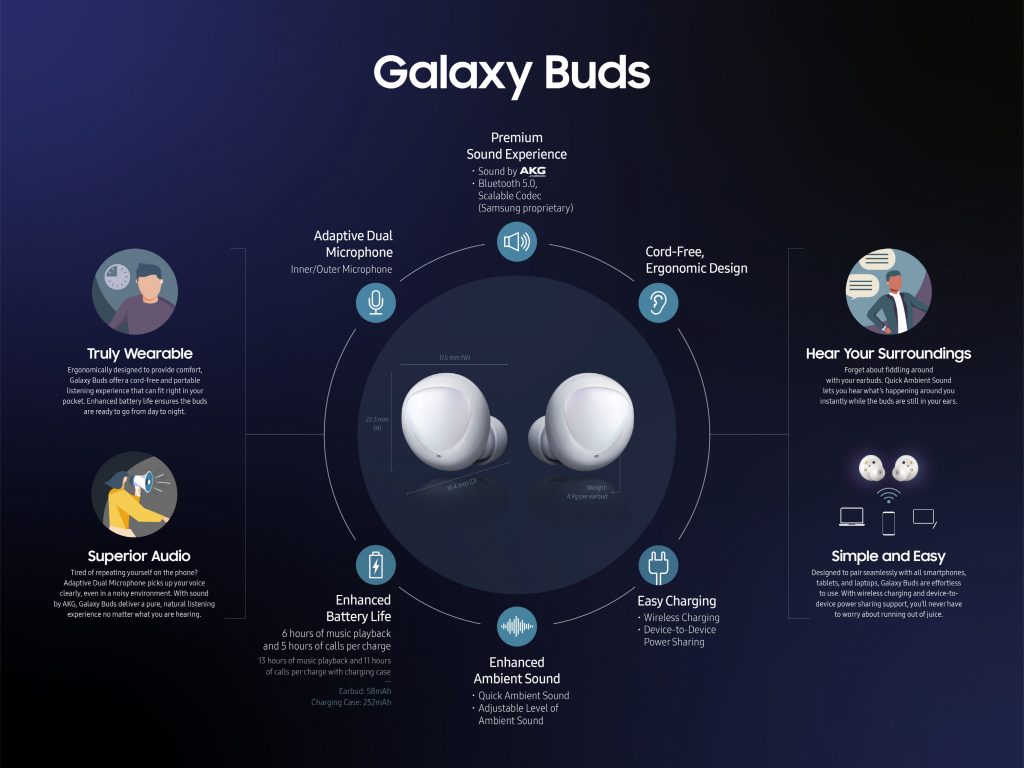
Galaxy Buds keep up with you all day, with up to six hours of Bluetooth streaming, and up to five hours of calls. Plus, their compact case holds a charge for up to seven hours,[5]and gives the Galaxy Buds 1.7 hours on a 15-minute quick charge. With wireless charging and device-to-device power sharing, you can also get a quick charging boost on the go from Galaxy S10 which is the latest Samsung smartphone.
Galaxy Buds integrate with Bixby on the latest Galaxy mobile devices, so you can activate your intelligent assistant quickly without ever picking up your phone. Simply use your voice to make calls, send text messages or check the battery life of your earbuds.
| Galaxy Buds Specifications | |
| Category | Feature |
| Color | Black, White, Yellow |
| Size | Earbud: 17.5 (W) x 19.2 (D) x 22.3 (H) mm / Case: 38.8 (W) x 70 (D) x 26.5 (H) mm |
| Weight | Earbud: 5.6g per earbud / Case: 39.6g |
| Connectivity | Bluetooth 5.0 |
| Sensor | Accelerometer, Proximity, Hall, Touch, Ear on/off detection |
| Battery | Earbud: 58mAh / Charging case: 252mAh |
| USB | Type-C |
| Speaker | 5.8pi Dynamic Driver |
| Compatibility | Android 5.0 or later, RAM 1.5GB or above |
| Audio | Audio Codec: SBC, AAC, Scalable (Samsung proprietary) |
If you liked this post share it on social (Facebook, Twitter, GooglePlus, Instagram) media and consider checking out our other blog posts to stay updated with the latest tech content!

How To
How to enable the swipe to type or cursor control feature on Samsung keyboard?

In the ever-evolving world of smartphone technology, convenience and efficiency are paramount. Samsung, as a leader in innovation, recognizes this and offers users the incredible swipe-to-type and cursor control feature on its keyboard. This intuitive functionality allows you to effortlessly glide your finger across the keyboard, spelling out words with remarkable ease, or precisely navigate through text using a cursor.
This guide will be your key to unlocking the potential of these features, showing you how to enable swipe-to-type and cursor control on your Samsung keyboard. By delving into your device’s settings, you will discover the simple, yet powerful steps needed to harness these capabilities. Whether you’re a fan of swift, gesture-based typing or require pinpoint accuracy in editing text, Samsung’s keyboard offers you the tools to customize your digital communication experience. Join us as we explore the intricacies of enabling swipe-to-type and cursor control, elevating your typing and editing skills to new heights.
Enable the swipe to type or cursor control feature on Samsung keyboard
- Open the Settings menu, scroll down, and tap on the General management option.

- Then, tap on Keyboard list and default.

- Now, click on the Samsung Keyboard option.

- Here, scroll down and tap on the Swipe, touch, and feedback option.

- Click on the Keyboard swipe controls option.

- Finally, you can turn on the Swipe to type or Cursor control feature.

We hope that this article has been able to provide you with some helpful tips and tricks for How to enable the swipe to type or cursor control feature on Samsung keyboard. Now you can share your experiences or capture important information without any hassle!
Software
Fliki AI Free Trial 2023: Try Fliki ai for FREE!

In today’s fast-paced digital world, content creation has become a crucial aspect of communication.
Whether you’re a business owner, educator, or content creator, the ability to generate engaging audio and video content is crucial.
That’s where Fliki AI steps in, offering a seamless solution to transform text into captivating videos and lifelike speech.
In this blog post, we’ll dive into the world of
Unveiling Fliki AI: Transforming Text to Videos and Speech
Fliki AI is a cutting-edge text-to-video and text-to-speech creator that empowers individuals and businesses to craft high-quality multimedia content within minutes.
It’s designed to bridge the gap between text-based information and dynamic audiovisual presentations.
With Fliki AI, you can bid farewell to the complexities of video editing and laborious voiceovers. Whether you’re explaining complex concepts, narrating stories, or presenting information, Fliki AI has you covered.
How to Start Your Fliki AI Free Trial: Easy Step-by-Step Guide
Getting started with Fliki AI’s free trial is a breeze! Follow these simple steps to activate your trial and begin exploring the fantastic features it offers.
Step 1: Click on the special link provided to access the right page for activating your free trial.
Step 2: Look at the picture below and tap the “signup for free” button.
Step 3: On the left side, you’ll see options to either log in if you already have an account or create a new account. Choose one and sign in.
Step 4: Click the “start creating” button.
Congratulations! You’re all set to use Fliki AI’s Free Trial without any charges.
The best part is, you don’t need to provide any credit card information to activate the free trial, and there’s no limit to how much you can try it out.
The Power of Fliki AI Features:

Effortless Text-to-Video Conversion: Fliki AI streamlines the process of turning your written content into captivating videos. Simply input your text, and Fliki AI works its magic by generating engaging visuals that complement your message.
Natural Text-to-Speech: With its advanced text-to-speech capabilities, Fliki AI offers a range of natural-sounding voices to choose from. Your content will come to life with human-like intonation, making it more relatable and engaging for your audience.
User-Friendly Interface: Fliki AI boasts a user-friendly interface that requires no technical expertise. It’s designed for everyone, regardless of their familiarity with video editing or audio production.
Customization Options: Customize your videos with a variety of styles, fonts, and layouts to match your brand’s identity. Tailor your content to resonate with your target audience effectively.
Library of Visuals: Access a vast library of images and animations to enhance your videos further. Fliki AI ensures that your content is visually appealing and professional.
Founder’s Vision: Empowering Content Creation
Behind Fliki AI’s innovation stands Sabir Ahmed and Atul Yadav, visionary entrepreneurs who recognized the need for simplifying content creation.
Their vision was to provide individuals and businesses with a tool that democratizes multimedia content production, enabling anyone to communicate their ideas effectively.
The founder’s dedication to democratizing content creation aligns with Fliki AI’s core mission: to break down barriers and empower people to share their stories, products, and knowledge through visually appealing videos and compelling voiceovers.
Unlock Your Creative Potential: Start Your Fliki Free Trial
Experience the magic of Fliki AI firsthand by taking advantage of the free trial.
This risk-free opportunity allows you to explore the features, create your own videos, and witness the transformation of your text into engaging multimedia content. Embark on a journey of seamless content creation with Fliki AI today!
Conclusion: Fliki AI Free Trial
In a world where content speaks volumes, Fliki AI emerges as a game-changing solution for crafting impactful videos and voiceovers effortlessly.
With its intuitive interface, versatile features, and commitment to democratizing content creation, Fliki AI empowers both seasoned creators and novices to share their narratives in a captivating manner.
Don’t miss out on the chance to explore Fliki AI’s potential
How To
How to adjust the size of the Samsung Keyboard?

In the realm of smartphone customization, the ability to adapt even the tiniest details can significantly enhance your digital experience. The size of your keyboard, for instance, plays a crucial role in your typing comfort and efficiency. Samsung, a pioneer in user-centric innovations, has provided a solution that allows you to tailor the keyboard size according to your preferences. This guide will walk you through the steps required to seamlessly adjust the size of the Samsung Keyboard, putting the power of personalization in your hands.
By exploring your device’s settings, you’ll uncover the means to resize the keyboard, whether you’re looking to maximize screen real estate for larger keys or seeking a compact layout for one-handed usage. Whether you’re a swift typist or someone who values precision, this functionality empowers you to fine-tune your interaction with your Samsung smartphone. Join us as we delve into the intricacies of resizing the Samsung keyboard, and unlock a new level of comfort and efficiency in your digital communication.
Adjust the size of the Samsung Keyboard
- Open the Settings menu, scroll down, and tap on the General management option.

- Then, tap on Keyboard list and default.

- Now, click on the Samsung Keyboard option.

- Here, scroll down and tap on Size and transparency.

- Finally, you can drag the handles on the sides of the keyboard to adjust its size.

We hope that this article has been able to provide you with some helpful tips and tricks for How to adjust the size of the Samsung Keyboard. Now you can share your experiences or capture important information without any hassle!