Redmi
[Slow hands, no hands] Who do you buy for Redmi K40 and Redmi K40S for one price?

Recently, Redmi held a new product launch conference. Redmi held a new product launch conference for Redmi K50 . There are many new products at this launch, including Redmi K40S , Redmi K50, Redmi K50 Pro , RedmiBook Pro 2022, giant screen TV Redmi Max 100″ And the entry-level headset Redmi Buds4 Pro.
Among them, the Redmi K40S 6GB+128GB is priced at 1799 yuan, 8GB+128GB is priced at 1999 yuan, 8GB+256GB is priced at 2199 yuan, and 12GB+256GB is priced at 2399 yuan.
- How to enable the swipe to type or cursor control feature on Samsung keyboard?
- Fliki AI Free Trial 2023: Try Fliki ai for FREE!
- How to adjust the size of the Samsung Keyboard?
- How to enable or disable talkback in Smasung smartphone?
- How to save screenshots to the clipboard on Samsung keyboard?
The Redmi K40 , which is also equipped with the Snapdragon 870, has been sold for 1999 yuan a few months ago for the 12GB+256GB version. Unexpectedly, starting from March 1, the price of the Redmi K40 has risen to 2399 yuan. This is really incredible, if everyone If you don’t believe me, click the link below to view it.
Who will you choose?
News
How to hide/ unhide photos and videos on Redmi Note 11

Redmi Note 11 has become the go-to mobile phone for many users, thanks to its advanced technology and innovative features. One of the features that make this device stand out is its ability to hide/ unhide photos and videos with just a few taps.
This feature can come in handy when you want to keep your private photos and videos away from prying eyes. In this blog post, we will go through the steps on how to hide/ unhide photos and videos on Redmi Note 11.
How to hide photos and videos
- Go to your Gallery and open your gallery images.
- Swipe screen right to left now album option will come.
- And long swipe it from “top to bottom”, now you will see an option Set Privacy Protection Password.
- Now you have to create Your Pattern Password and tap two times the pattern password.
- Now click on the Next button, after clicking on Next Mi id will appear.
- Now you have to put your Mi id and password and add it successfully.
- For hiding photos simply have to open the gallery and touch and hold the photos that you want to hide, then go to the bottom of the display and select “add to Album” now select “hidden album” and select ok.
- Tap on ok to hide this file.
How to unhide photos and videos
- For accessing hidden photos in gallery first you have to open Gallery.
- Swipe up to down.
- You have to choose Your Pattern Password, which was selected by you.
- Now you can see all the photos and videos.
We hope that this article has been able to provide you with some helpful tips and tricks for How to hide/ unhide photos and videos on Redmi Note 11. Now you can share your experiences or capture important information without any hassle!
How To
How to recover deleted photos and videos on Redmi Note 11 smartphone

If you have deleted photos or videos from your Redmi Note 11 smartphone, don’t panic! There are a few methods you can use to recover them.
In this article, we will discuss the best way to recover photos and videos from your device. Whether you accidentally deleted them or they were accidentally overwritten, there is a way to get them back! So don’t give up hope just yet; read on to learn about the different methods available and how to use them.
How to recover deleted photos and videos on Redmi Note 11
- First, open the Gallery
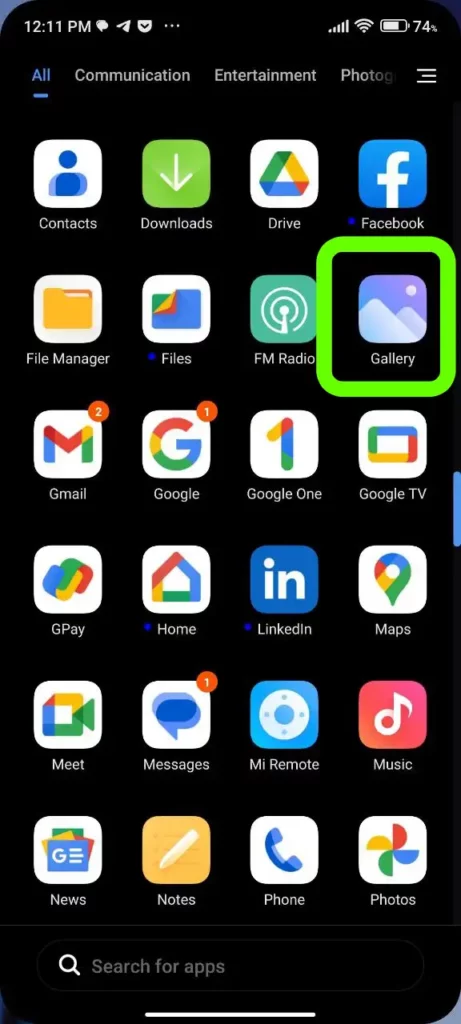
- Then, click Albums
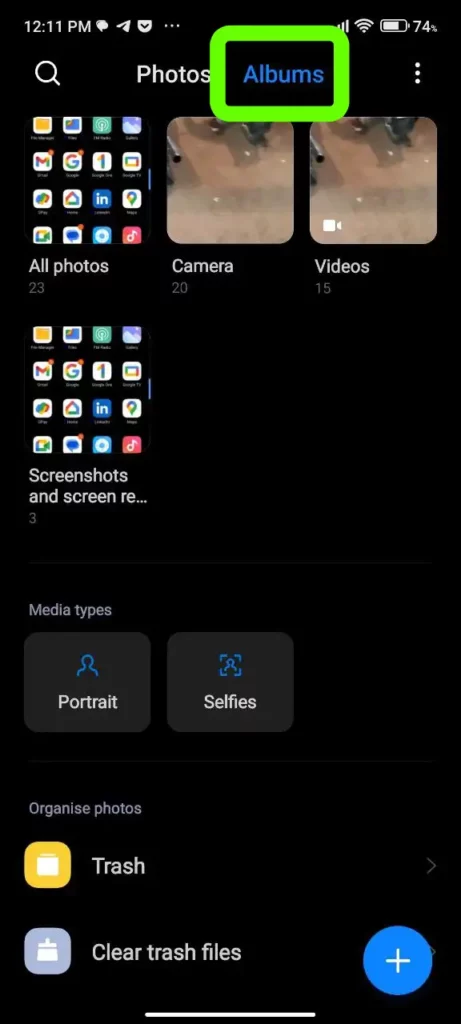
- Next, scroll down and click Trash bin.
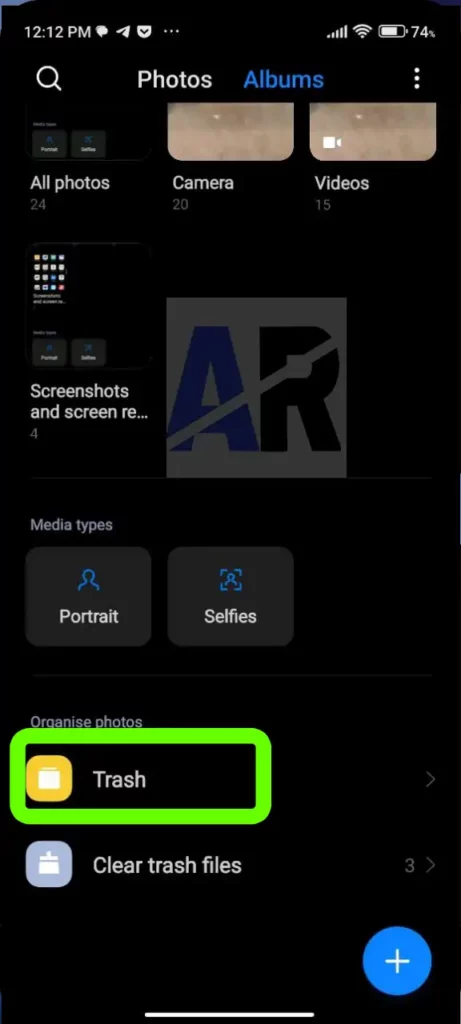
- Now, select the photos and videos you want to recover
- Finally, click Restore
- Done!
We hope that this article has been able to provide you with some helpful tips and tricks for taking screenshots on your device. Now you can share your experiences or capture important information without any hassle!
How To
How to enable double tap to lock screen feature on Redmi Note 11 Pro smartphone
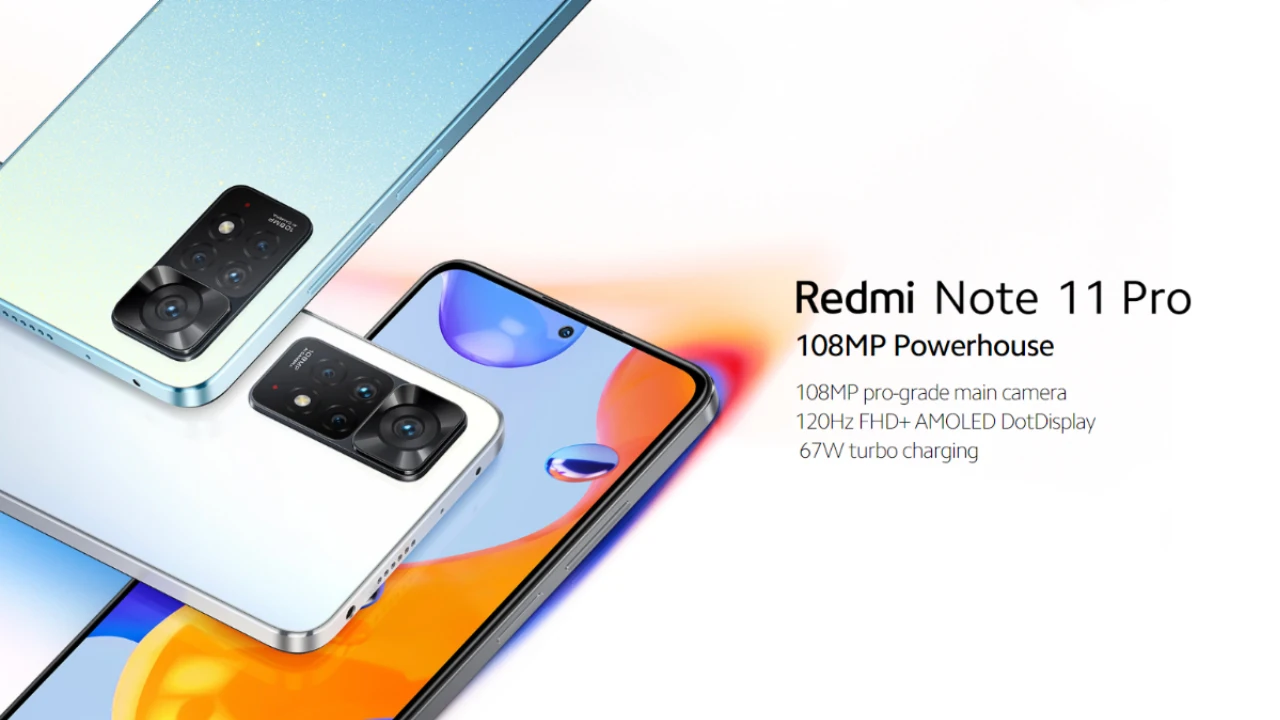
If you own a Redmi Note 11 Pro smartphone, you may have noticed that the device does not come with a double tap to lock screen feature.
This can be quite inconvenient for those who don’t want to use the power button or fingerprint scanner on their phone just to lock it.
Fortunately, this feature can be easily enabled on your device with just a few steps. In this blog post, we will show you how you can enable the double tap to lock screen feature on your Redmi Note 11 Pro smartphone.
Enable double tap to lock screen feature on Redmi Note 11 Pro
- First, go to settings
- Then, click Home screen
- Now, click and turn on “Double tap to lock screen” option
- Done!
We hope that this article has been able to provide you with some helpful tips and tricks for How to enable double tap to lock screen feature on Redmi Note 11 Pro smartphone. Now you can share your experiences or capture important information without any hassle!
