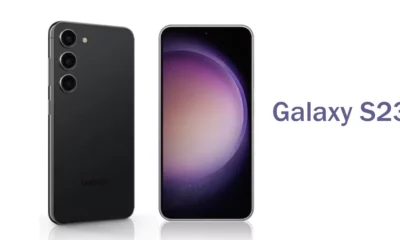How To
How to View the screen time on Samsung Galaxy A14 devices

The Samsung Galaxy A14 is a powerful and affordable smartphone that comes with a range of features to enhance your mobile experience. One of the most useful features of this phone is the ability to monitor and track your screen time. By viewing your screen time, you can better understand your phone usage habits and make informed decisions about how to manage your digital wellbeing.
We will show you how to view the screen time on your Samsung Galaxy A14 device, so you can keep track of your phone usage and take control of your digital habits. Whether you are looking to reduce your screen time, increase your productivity, or simply stay informed about your phone usage, this guide will help you get started.
How to View the screen time on Galaxy A14
- First, Open Settings.
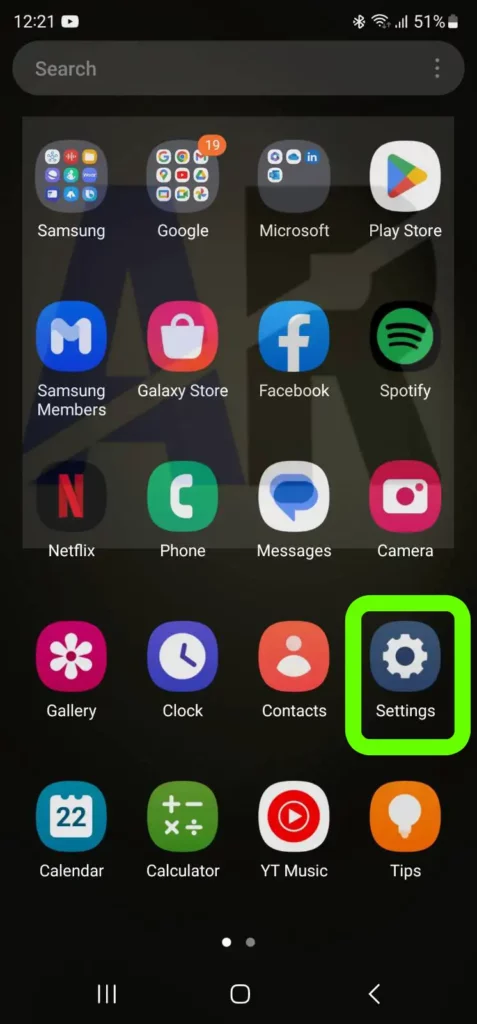
- Go to Digital Wellbeing and parental controls.
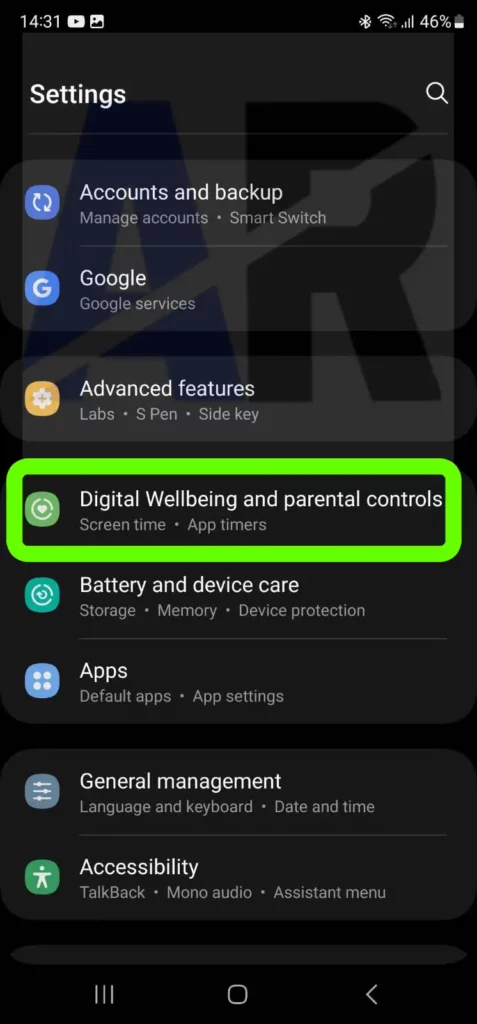
- Then, Tap on Digital Wellbeing.
- Under Your Goals, select Screen Time.
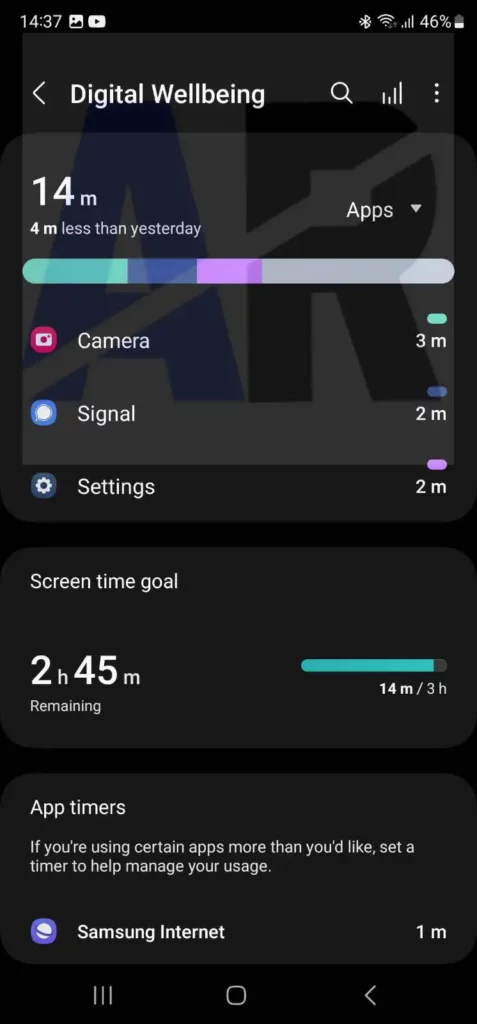
- There you’ll see the cumulative screen time.
How to add screen time widget on screen on Samsung smartphone
- First, Long press on the home screen.
- Then, Select Widget.
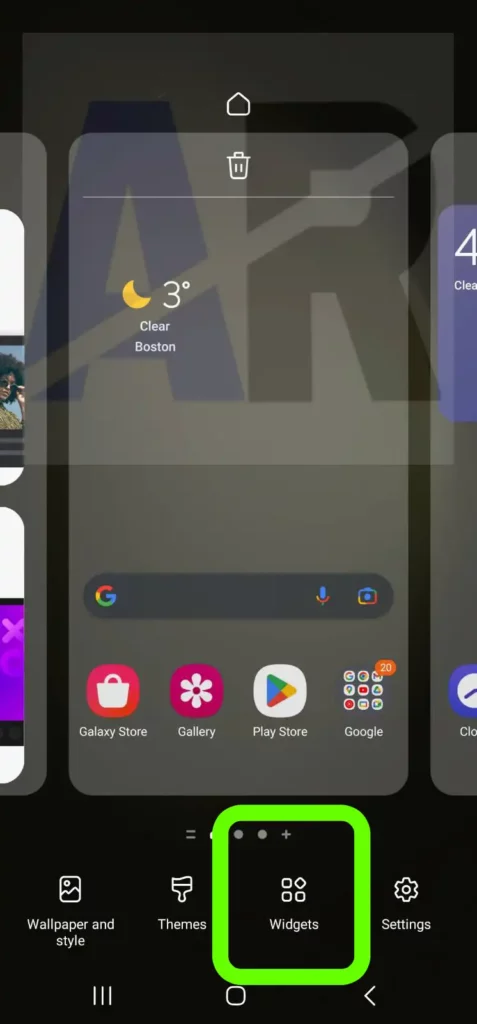
- In the selection, you will find a widget called Digital Wellbeing.
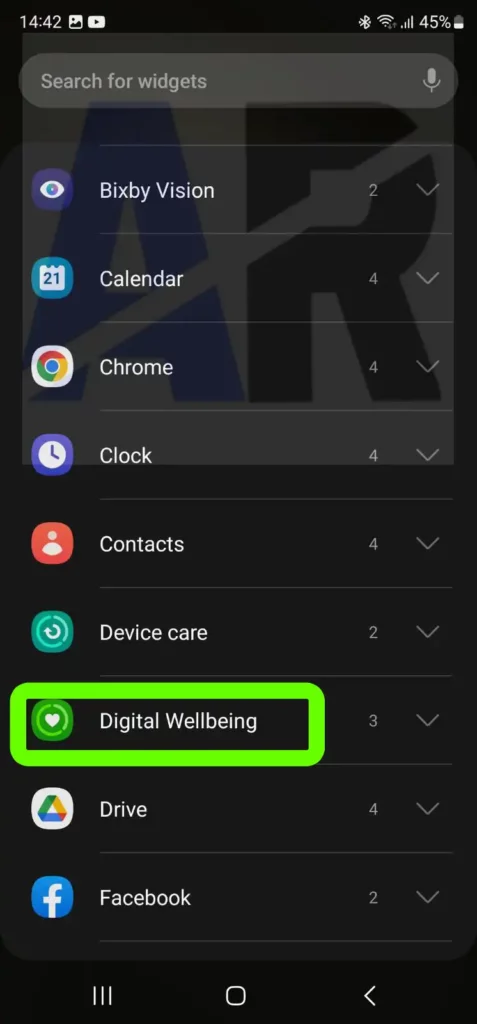
- Choose one of the designs and add the widget to your home screen.

We hope that this article has been able to provide you with some helpful tips and tricks for How to View the screen time on Samsung Galaxy A14 devices. Now you can share your experiences or capture important information without any hassle!
How To
How to enable the swipe to type or cursor control feature on Samsung keyboard?

In the ever-evolving world of smartphone technology, convenience and efficiency are paramount. Samsung, as a leader in innovation, recognizes this and offers users the incredible swipe-to-type and cursor control feature on its keyboard. This intuitive functionality allows you to effortlessly glide your finger across the keyboard, spelling out words with remarkable ease, or precisely navigate through text using a cursor.
This guide will be your key to unlocking the potential of these features, showing you how to enable swipe-to-type and cursor control on your Samsung keyboard. By delving into your device’s settings, you will discover the simple, yet powerful steps needed to harness these capabilities. Whether you’re a fan of swift, gesture-based typing or require pinpoint accuracy in editing text, Samsung’s keyboard offers you the tools to customize your digital communication experience. Join us as we explore the intricacies of enabling swipe-to-type and cursor control, elevating your typing and editing skills to new heights.
Enable the swipe to type or cursor control feature on Samsung keyboard
- Open the Settings menu, scroll down, and tap on the General management option.

- Then, tap on Keyboard list and default.

- Now, click on the Samsung Keyboard option.

- Here, scroll down and tap on the Swipe, touch, and feedback option.

- Click on the Keyboard swipe controls option.

- Finally, you can turn on the Swipe to type or Cursor control feature.

We hope that this article has been able to provide you with some helpful tips and tricks for How to enable the swipe to type or cursor control feature on Samsung keyboard. Now you can share your experiences or capture important information without any hassle!
How To
How to adjust the size of the Samsung Keyboard?

In the realm of smartphone customization, the ability to adapt even the tiniest details can significantly enhance your digital experience. The size of your keyboard, for instance, plays a crucial role in your typing comfort and efficiency. Samsung, a pioneer in user-centric innovations, has provided a solution that allows you to tailor the keyboard size according to your preferences. This guide will walk you through the steps required to seamlessly adjust the size of the Samsung Keyboard, putting the power of personalization in your hands.
By exploring your device’s settings, you’ll uncover the means to resize the keyboard, whether you’re looking to maximize screen real estate for larger keys or seeking a compact layout for one-handed usage. Whether you’re a swift typist or someone who values precision, this functionality empowers you to fine-tune your interaction with your Samsung smartphone. Join us as we delve into the intricacies of resizing the Samsung keyboard, and unlock a new level of comfort and efficiency in your digital communication.
Adjust the size of the Samsung Keyboard
- Open the Settings menu, scroll down, and tap on the General management option.

- Then, tap on Keyboard list and default.

- Now, click on the Samsung Keyboard option.

- Here, scroll down and tap on Size and transparency.

- Finally, you can drag the handles on the sides of the keyboard to adjust its size.

We hope that this article has been able to provide you with some helpful tips and tricks for How to adjust the size of the Samsung Keyboard. Now you can share your experiences or capture important information without any hassle!
How To
How to enable or disable talkback in Smasung smartphone?

n the realm of smartphone accessibility, Samsung has pioneered features that cater to diverse user needs, and “TalkBack” stands as a testament to their commitment. This ingenious feature transforms visual information into spoken feedback, facilitating smartphone interaction for individuals with visual impairments. If you’re looking to seamlessly enable or disable TalkBack on your Samsung smartphone, you’re about to embark on a journey of customization and inclusivity.
This guide will walk you through the steps required to navigate your Samsung device’s settings and toggle the Talkback feature according to your preferences. Whether you’re an advocate of accessibility or require temporary adjustments, the power lies at your fingertips. From enhancing usability for visually impaired users to assisting in specific scenarios, TalkBack opens new dimensions of interaction. Join us as we delve into the intricacies of enabling or disabling talkback , and uncover how Samsung’s commitment to innovation is making technology accessible to all.
Enable or disable talkback in Smasung Smartphone
- In the Settings menu, scroll down and click on Accessibility.

- Then, click on the TalkBack option.
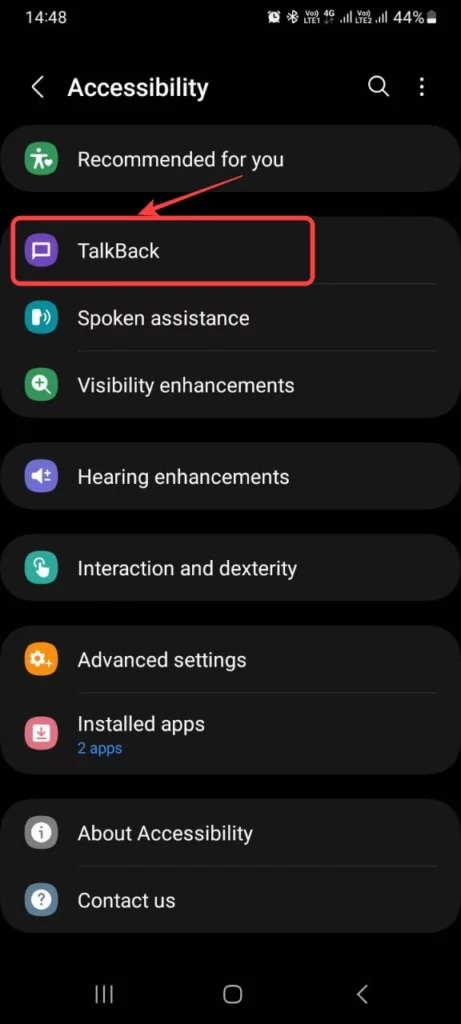
- Now, tap to switch on the TalkBack.

- Finally, choose Allow to enable TalkBack.
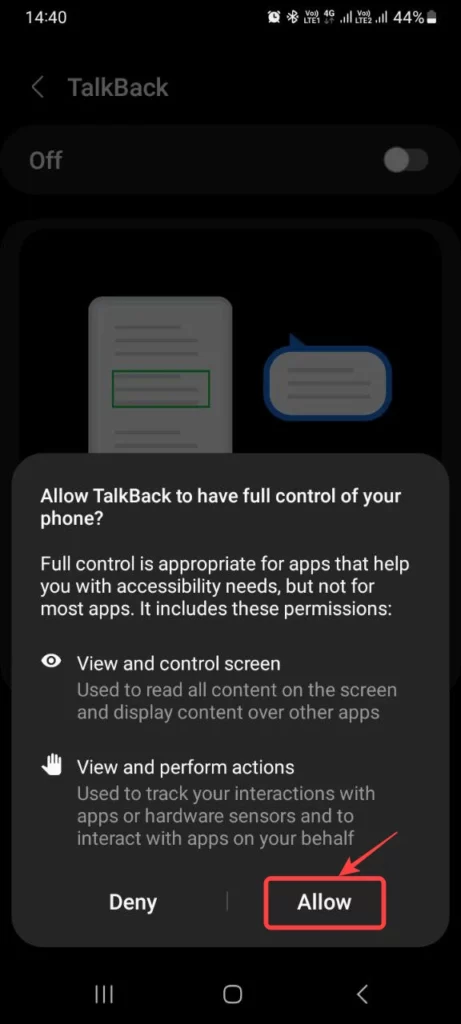
We hope that this article has been able to provide you with some helpful tips and tricks for How to enable or disable talkback in Smasung smartphone. Now you can share your experiences or capture important information without any hassle!