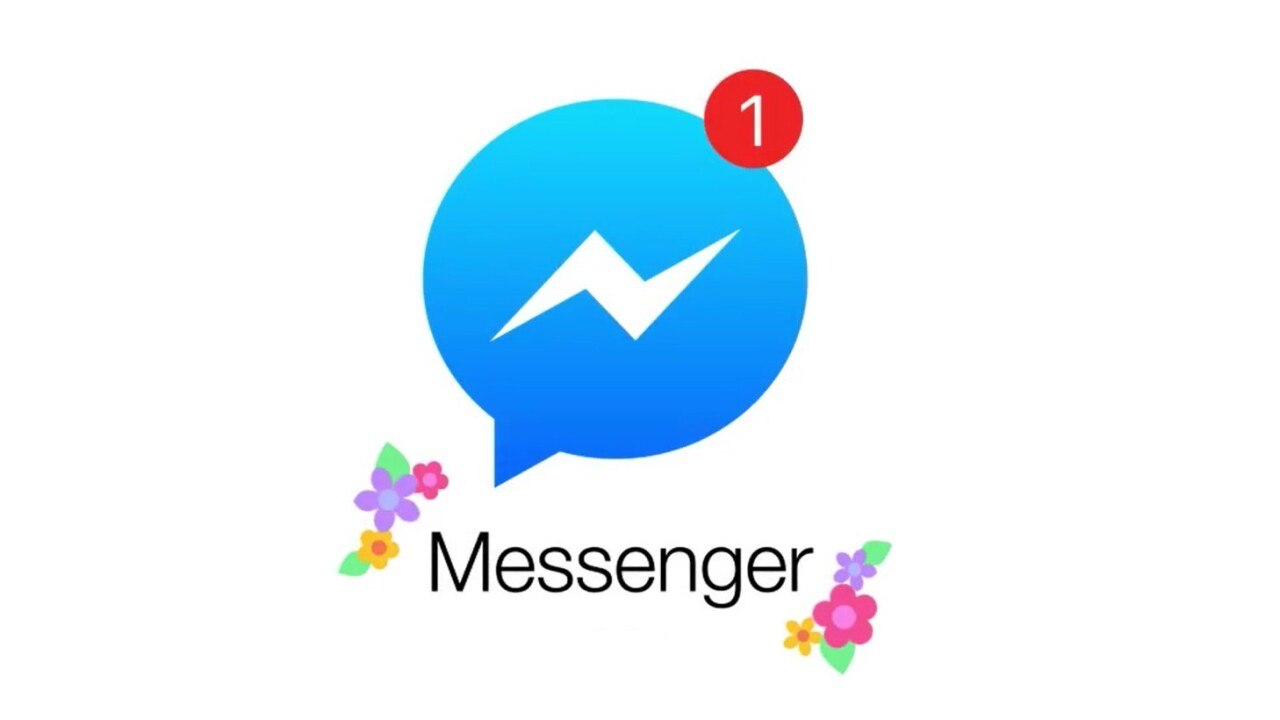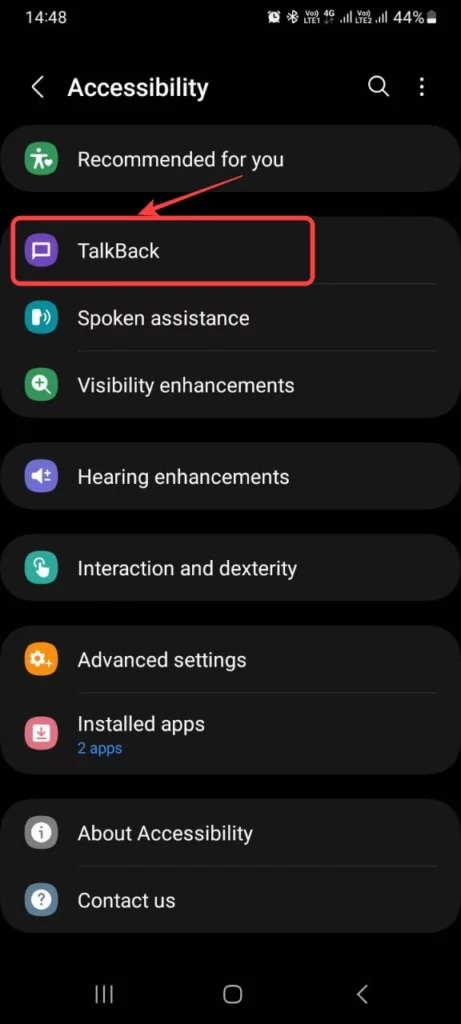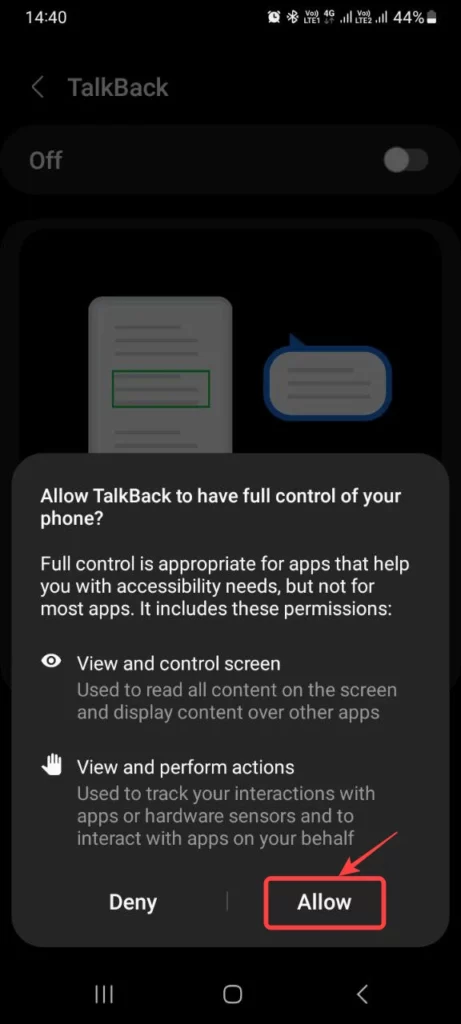Facebook is now becoming Meta, and Messenger, Instagram, WhatsApp has owned. If you are using Facebook Messenger so you can change the Word Effects. The concept behind word effects is to connect specific phrases with different emojis. As you use those phrases on the Messenger app, an animation plays to show those emojis floating from the bottom of your screen to the top.
How to Change the Word Effects in Facebook Messenger
- Open the chat where you’re using a particular theme.
- At the top, click on the contact’s name.
- Go to Word effects.
- Take note of the phrases and emojis directly before them.
- Send the exact phrase as a text.
You’ll see the animation on your screen as soon as the text is delivered. When the recipient opens (and sees) your message, they will see the effect.
You can also add custom word effects to Messenger. Here’s how:
- Open the chat where you’re using a particular theme.
- At the top, click on the contact’s name.
- Go to Word effects.
- Add your desired phrase to the bottom text box.
- Select an emoji to use in animation as an effect on the left side of the text box.
- Click on the upward arrow button on the right side of the text box.
Once you complete the above steps, your custom emojis will start to appear under Your Effects. You can use them the same way as we did earlier with pre-added word effects.