Galaxy Watch Active receiving a new update with massive feature, improve UI

Samsung’s Galaxy Watch Active is receiving a new software update with a massive feature, improve UI, and other bug fixes.
Also, read: Galaxy Watch new update improves swim tracking, disables alarm sync & more
The latest update brings a massive new feature, Samsung has changed UI of Galaxy Watch Active, called App Tray UI, that helps to easily search any app on the screen and also easy to activate the app.
The new version improves Bixby; it can now answer most of your questions like to make a routine for you, increase screen brightness, start air condition on a given schedule, and play music for you. Samsung is continuously trying to improve Bixby, and this is another effort to it
Galaxy Watch Active new Features
- The Galaxy Watch Active’s new software updates make for a more convenient, hands-free Galaxy Watch Active experience thanks to the meaningful improvements made to the Bixby function. Users can now harness Bixby’s comprehensive intelligence to start customized exercise routines, find out time differences between cities and easily control their SmartThings ecosystem – all using the conversational language they favor. Bixby’s task-oriented, personalized UX also learns from your routine and preferred questions, becoming more helpful over time. With these latest updates, you can do more with your Galaxy Watch Active without even having to take your phone out of your pocket.
- The new Goodnight Mode users will see only time with the single press without getting any notifications or other alerts while sleeping or doing other important works.
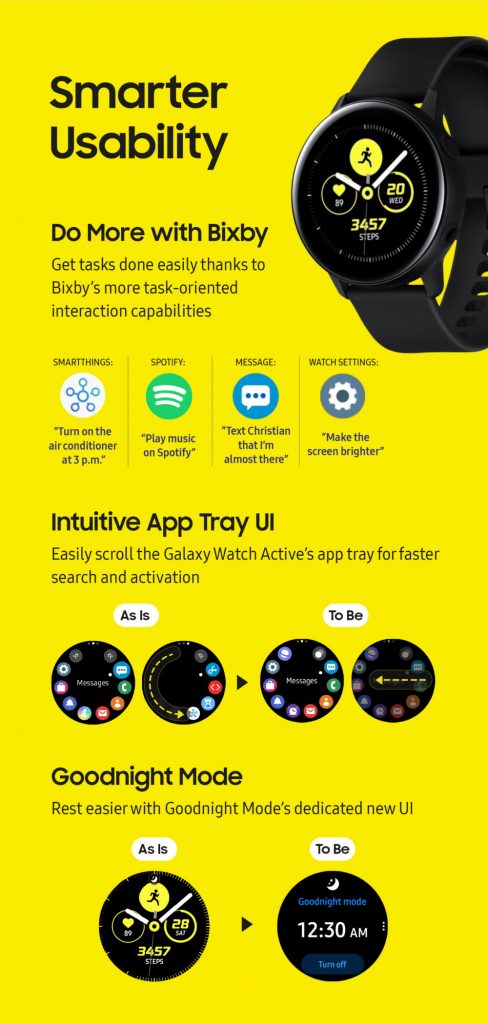
More Options for Health & Fitness
So that users are able to get even more out of Samsung Health and its exercise tracking features, the latest Galaxy Watch Active now recognizes Swimming and is able to automatically detect and record a user’s swimming activity, allowing users to easily and seamlessly keep track of more of their favorite workouts.
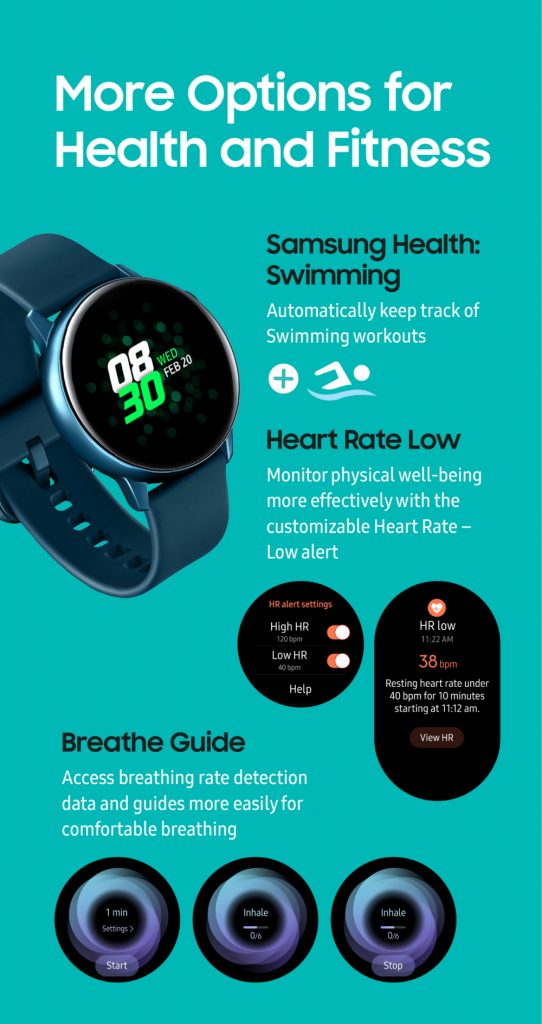
The latest range of Galaxy Watch Active updates also allows users to get more out of the watch’s Health functionality thanks to the new Heart Rate – Low Alert feature, which notifies users when their heart rate slips below a specific, user-set value for 10 minutes. The UX of Samsung Health’s Breathe Guide has been improved so that users can easily access breathing rate information and guidance pertinent to comfortable breathing.
Stylish Straps for Any Occasion
Not only does the Galaxy Watch Active enrich users’ lifestyles with its intuitive fitness tracking software, seamless connectivity and personalized UX, its minimalistic, stylish appearance suits any personality. With the new Strap Studio collection of straps exclusive to the Galaxy Watch Active, users can easily switch between the range of functional yet sleek wrist straps that have been developed specifically for particular activities and pursuits.

Strap Studio’s Active Rubber Collection, featuring a FKM rubber for optimal comfort, is the practical choice for those looking for sophistication as they pursue their fitness goals. The Active Textile Collection has built-in reflective attributes to help with visibility in low-light conditions, perfect for any outdoors pursuit. The Active Leather and Active Leather Dress collections allow users to seamlessly add a touch of class to their looks, thanks to the authentic Italian leather and classic color ranges available.
For The Latest Activities And News Follow Our Social Media Handles:
- Facebook: AndroidResult
- Twitter: AndroidResult
- Instagram: AndroidResult

How To
How to enable the swipe to type or cursor control feature on Samsung keyboard?

In the ever-evolving world of smartphone technology, convenience and efficiency are paramount. Samsung, as a leader in innovation, recognizes this and offers users the incredible swipe-to-type and cursor control feature on its keyboard. This intuitive functionality allows you to effortlessly glide your finger across the keyboard, spelling out words with remarkable ease, or precisely navigate through text using a cursor.
This guide will be your key to unlocking the potential of these features, showing you how to enable swipe-to-type and cursor control on your Samsung keyboard. By delving into your device’s settings, you will discover the simple, yet powerful steps needed to harness these capabilities. Whether you’re a fan of swift, gesture-based typing or require pinpoint accuracy in editing text, Samsung’s keyboard offers you the tools to customize your digital communication experience. Join us as we explore the intricacies of enabling swipe-to-type and cursor control, elevating your typing and editing skills to new heights.
Enable the swipe to type or cursor control feature on Samsung keyboard
- Open the Settings menu, scroll down, and tap on the General management option.

- Then, tap on Keyboard list and default.

- Now, click on the Samsung Keyboard option.

- Here, scroll down and tap on the Swipe, touch, and feedback option.

- Click on the Keyboard swipe controls option.

- Finally, you can turn on the Swipe to type or Cursor control feature.

We hope that this article has been able to provide you with some helpful tips and tricks for How to enable the swipe to type or cursor control feature on Samsung keyboard. Now you can share your experiences or capture important information without any hassle!
Software
Fliki AI Free Trial 2023: Try Fliki ai for FREE!

In today’s fast-paced digital world, content creation has become a crucial aspect of communication.
Whether you’re a business owner, educator, or content creator, the ability to generate engaging audio and video content is crucial.
That’s where Fliki AI steps in, offering a seamless solution to transform text into captivating videos and lifelike speech.
In this blog post, we’ll dive into the world of
Unveiling Fliki AI: Transforming Text to Videos and Speech
Fliki AI is a cutting-edge text-to-video and text-to-speech creator that empowers individuals and businesses to craft high-quality multimedia content within minutes.
It’s designed to bridge the gap between text-based information and dynamic audiovisual presentations.
With Fliki AI, you can bid farewell to the complexities of video editing and laborious voiceovers. Whether you’re explaining complex concepts, narrating stories, or presenting information, Fliki AI has you covered.
How to Start Your Fliki AI Free Trial: Easy Step-by-Step Guide
Getting started with Fliki AI’s free trial is a breeze! Follow these simple steps to activate your trial and begin exploring the fantastic features it offers.
Step 1: Click on the special link provided to access the right page for activating your free trial.
Step 2: Look at the picture below and tap the “signup for free” button.
Step 3: On the left side, you’ll see options to either log in if you already have an account or create a new account. Choose one and sign in.
Step 4: Click the “start creating” button.
Congratulations! You’re all set to use Fliki AI’s Free Trial without any charges.
The best part is, you don’t need to provide any credit card information to activate the free trial, and there’s no limit to how much you can try it out.
The Power of Fliki AI Features:

Effortless Text-to-Video Conversion: Fliki AI streamlines the process of turning your written content into captivating videos. Simply input your text, and Fliki AI works its magic by generating engaging visuals that complement your message.
Natural Text-to-Speech: With its advanced text-to-speech capabilities, Fliki AI offers a range of natural-sounding voices to choose from. Your content will come to life with human-like intonation, making it more relatable and engaging for your audience.
User-Friendly Interface: Fliki AI boasts a user-friendly interface that requires no technical expertise. It’s designed for everyone, regardless of their familiarity with video editing or audio production.
Customization Options: Customize your videos with a variety of styles, fonts, and layouts to match your brand’s identity. Tailor your content to resonate with your target audience effectively.
Library of Visuals: Access a vast library of images and animations to enhance your videos further. Fliki AI ensures that your content is visually appealing and professional.
Founder’s Vision: Empowering Content Creation
Behind Fliki AI’s innovation stands Sabir Ahmed and Atul Yadav, visionary entrepreneurs who recognized the need for simplifying content creation.
Their vision was to provide individuals and businesses with a tool that democratizes multimedia content production, enabling anyone to communicate their ideas effectively.
The founder’s dedication to democratizing content creation aligns with Fliki AI’s core mission: to break down barriers and empower people to share their stories, products, and knowledge through visually appealing videos and compelling voiceovers.
Unlock Your Creative Potential: Start Your Fliki Free Trial
Experience the magic of Fliki AI firsthand by taking advantage of the free trial.
This risk-free opportunity allows you to explore the features, create your own videos, and witness the transformation of your text into engaging multimedia content. Embark on a journey of seamless content creation with Fliki AI today!
Conclusion: Fliki AI Free Trial
In a world where content speaks volumes, Fliki AI emerges as a game-changing solution for crafting impactful videos and voiceovers effortlessly.
With its intuitive interface, versatile features, and commitment to democratizing content creation, Fliki AI empowers both seasoned creators and novices to share their narratives in a captivating manner.
Don’t miss out on the chance to explore Fliki AI’s potential
How To
How to adjust the size of the Samsung Keyboard?

In the realm of smartphone customization, the ability to adapt even the tiniest details can significantly enhance your digital experience. The size of your keyboard, for instance, plays a crucial role in your typing comfort and efficiency. Samsung, a pioneer in user-centric innovations, has provided a solution that allows you to tailor the keyboard size according to your preferences. This guide will walk you through the steps required to seamlessly adjust the size of the Samsung Keyboard, putting the power of personalization in your hands.
By exploring your device’s settings, you’ll uncover the means to resize the keyboard, whether you’re looking to maximize screen real estate for larger keys or seeking a compact layout for one-handed usage. Whether you’re a swift typist or someone who values precision, this functionality empowers you to fine-tune your interaction with your Samsung smartphone. Join us as we delve into the intricacies of resizing the Samsung keyboard, and unlock a new level of comfort and efficiency in your digital communication.
Adjust the size of the Samsung Keyboard
- Open the Settings menu, scroll down, and tap on the General management option.

- Then, tap on Keyboard list and default.

- Now, click on the Samsung Keyboard option.

- Here, scroll down and tap on Size and transparency.

- Finally, you can drag the handles on the sides of the keyboard to adjust its size.

We hope that this article has been able to provide you with some helpful tips and tricks for How to adjust the size of the Samsung Keyboard. Now you can share your experiences or capture important information without any hassle!